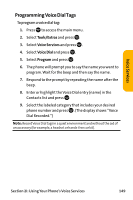Sanyo VI 2300 User Manual - Page 158
Erasing the Downloaded Data, Viewing the Memory Space
 |
UPC - 086483055652
View all Sanyo VI 2300 manuals
Add to My Manuals
Save this manual to your list of manuals |
Page 158 highlights
Viewing the Memory Space This feature allows you to confirm how much memory is left and may be used for downloading files. To view the available memory space: 1. Press to access the main menu. 2. Select Downloads and press . 3. Press Options (right softkey). 4. Highlight View Memory and press . (Used and Free memory size are displayed.) Erasing the Downloaded Data To erase the selected downloaded data: 1. Press to access the main menu. 2. Select Downloads and press . 3. Select a folder and press . 4. Select the downloaded data you want to erase and press Options (right softkey). 5. Highlight Erase and press . 6. Follow the onscreen prompts to erase the data. Tip: To erase all data, select EraseAll during step 5 above. Note: It takes a while when you erase a large amount of downloaded data. 146 Section 2H: Using the Phone's Scheduler and Tools