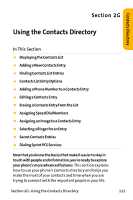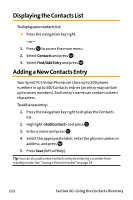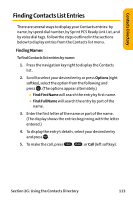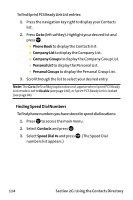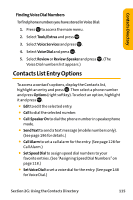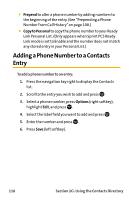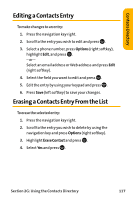Sanyo VI 2300 User Manual - Page 128
Adding a Phone Number to a C
 |
UPC - 086483055652
View all Sanyo VI 2300 manuals
Add to My Manuals
Save this manual to your list of manuals |
Page 128 highlights
ⅷ Prepend to alter a phone number by adding numbers to the beginning of the entry. (See "Prepending a Phone Number From Call History"on page 108.) ⅷ Copy to Personal to copy the phone number to your Ready Link Personal List. (Only appears when Sprint PCS Ready Link mode is set to Enable and the number does not match any stored entry in your Personal List.) Adding a Phone Number to a Contacts Entry To add a phone number to an entry: 1. Press the navigation key right to display the Contacts list. 2. Scroll to the entry you wish to add and press . 3. Select a phone number, press Options (right softkey), highlight Edit, and press . 4. Select the label field you want to add and press . 5. Enter the number and press . 6. Press Save (left softkey). 116 Section 2G: Using the Contacts Directory