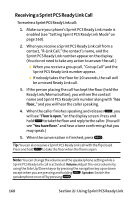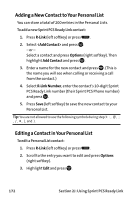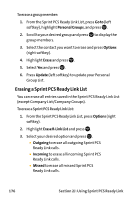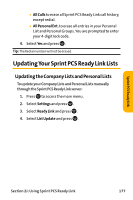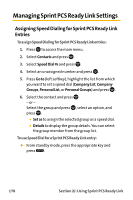Sanyo VI 2300 User Manual - Page 185
Adding a New Group to Your Personal Group List, J: Using Sprint PCS Ready Link
 |
UPC - 086483055652
View all Sanyo VI 2300 manuals
Add to My Manuals
Save this manual to your list of manuals |
Page 185 highlights
Sprint PCS Ready Link 4. Select the field you want to edit (Name or R-Link Number), and press . 5. Edit the entry, press OK (left softkey), and press Save (left softkey) to save your changes. Adding a New Group to Your Personal Group List You can add new groups to the Personal Group List. Each group can include up to five members. You can enter a group member directly, or select the member from the Company List or Personal List. To add a new Sprint PCS Ready Link group entry: 1. Press R-Link (left softkey) or press . 2. Press Go to (left softkey), highlight Personal Groups, and press . 3. Select and press . - or - Select an entry and press Options (right softkey). Then highlight Add Group and press . 4. Enter a Group Name, press , and press Next (left softkey). 5. To add contacts to the group, press Add (right softkey). 6. Highlight one item from the following and press : Ⅲ New to add a new contact. See the previous page for details. Ⅲ from Company to add a contact from your Company List (if applicable). Ⅲ from Personal to add a contact from your Personal List. Section 2J: Using Sprint PCS Ready Link 173