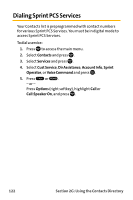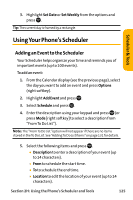Sanyo VI 2300 User Manual - Page 137
Using Your Phone’s Scheduler, Adding an Event to the Scheduler
 |
UPC - 086483055652
View all Sanyo VI 2300 manuals
Add to My Manuals
Save this manual to your list of manuals |
Page 137 highlights
3. Highlight Set Date or SetWeekly from the options and press . Tip:The current day is framed by a rectangle. Scheduler & Tools Using Your Phone's Scheduler Adding an Event to the Scheduler Your Scheduler helps organize your time and reminds you of important events (up to 100 events). To add an event: 1. From the Calendar display (see the previous page), select the day you want to add an event and press Options (right softkey). 2. Highlight Add Event and press . 3. Select Schedule and press . 4. Enter the description using your keypad and press (or press Mode [right softkey] to select a description from "From To Do List"). Note: The "FromTo Do List "option will not appear if there are no items stored in theTo Do List. See "AddingTo Do List Items"on page 131 for details. 5. Select the following items and press . Ⅲ Description to enter a description of your event (up to 14 characters). Ⅲ From to schedule the start time. Ⅲ To to schedule the end time. Ⅲ Location to edit the location of your event (up to 14 characters). Section 2H: Using the Phone's Scheduler and Tools 125