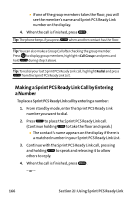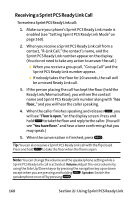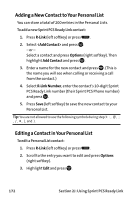Sanyo VI 2300 User Manual - Page 182
Saving a Sprint PCS Ready Link Number, Finding an Entry in the Sprint PCS Ready Link List
 |
UPC - 086483055652
View all Sanyo VI 2300 manuals
Add to My Manuals
Save this manual to your list of manuals |
Page 182 highlights
Saving a Sprint PCS Ready Link Number When you have finished a Sprint PCS Ready Link call, you will see the Sprint PCS Ready Link number and the text "R-Link call ended."on the display. If the number is already stored in the Personal Lists, the Save softkey does not appear. To save the number from the end call display: 1. From the end display, press Save (right softkey). 2. Enter a name and press . 3. Press Save (left softkey). 4. Press Yes (left softkey). Finding an Entry in the Sprint PCS Ready Link List You can find your desired entry by entering a few letters. To find a Sprint PCS Ready Link entry: 1. Press R-Link (left softkey) or press . 2. Press Go to (left softkey), highlight your desired list (Company List, Company Groups, Personal List, or Personal Groups), and press . 3. Enter the first letter or the first few letters of the name. Ⅲ The display shows the list beginning with the letter(s) you entered. 4. Scroll through the list and press to select your desired entry. 170 Section 2J: Using Sprint PCS Ready Link