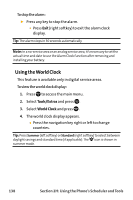Sanyo VI 2300 User Manual - Page 153
Updating Your Phone
 |
UPC - 086483055652
View all Sanyo VI 2300 manuals
Add to My Manuals
Save this manual to your list of manuals |
Page 153 highlights
Scheduler & Tools Updating Your Phone Your VI-2300 by Sanyo allows you to update its software version over the air. You will be notified if a new software version is available for your phone. You can also check if an update is available through the Tools/Extras menu. To update your phone: 1. Press Yes (left softkey) when an update notification appears. 2. Read the information screen and press Next (left softkey) to continue. 3. Select Update Phone and press to update your phone. To update your phone through the Tools/Extras menu: 1. Press to access the main menu. 2. Select Tools/Extras and press . 3. Select Update Phone and press . 4. If a new software version is available, press Yes (left softkey) to continue. 5. Read the onscreen information and press Next (left softkey) to continue. 6. Select Update Phone and press to update your phone's software version. Section 2H: Using the Phone's Scheduler and Tools 141