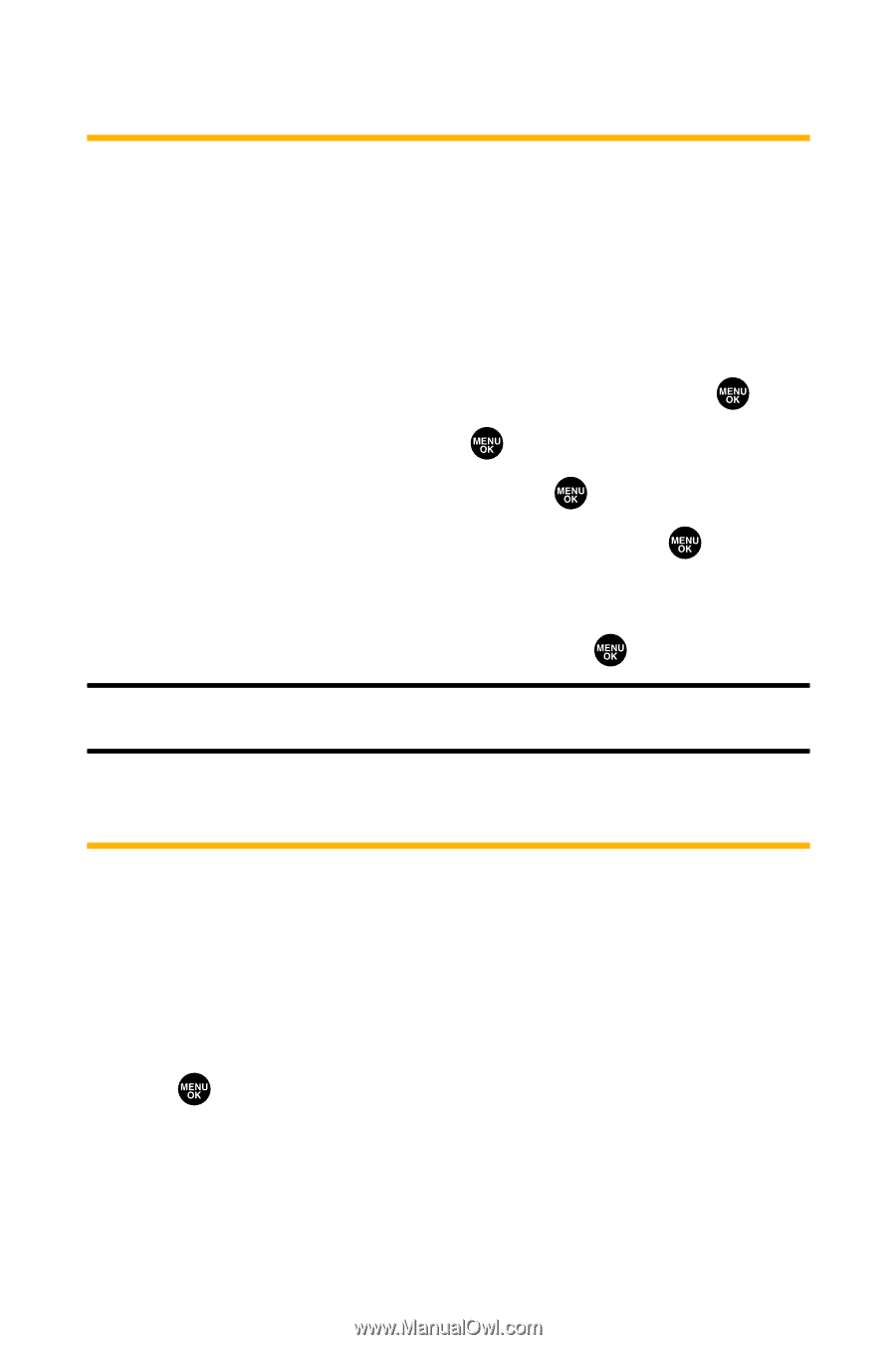Sanyo VI 2300 User Manual - Page 98
Using Special Numbers, Erasing the Contacts Directory
 |
UPC - 086483055652
View all Sanyo VI 2300 manuals
Add to My Manuals
Save this manual to your list of manuals |
Page 98 highlights
Using Special Numbers Special numbers are important numbers that you have designated as being "always available." You can save 3 special numbers in addition to your Contacts entries (the same number may be in both directories). To add or replace a special number: 1. From the Security Menu, select Others and press . 2. Select Special #s and press . 3. Select an entry number and press . 4. Enter your desired phone number and press . - or - Press Options (right softkey), select From Phone Book or Voicemail, select a number, and press . Note: Special numbers cannot be called in the voice call locked state. (See "Lock Services"on page 84.) Erasing the Contacts Directory You can quickly and easily erase all of the contents of your Contacts directory. To erase all the names and phone numbers in your Contacts directory: 1. From the Security Menu, select Erase Ph. Book and press . (You will see a message on the display.) 2. Press OK (left softkey) to continue. 86 Section 2C: Setting Your Phone's Security