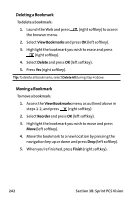Sanyo VI 2300 User Manual - Page 253
Accessing a Bookmark, B: Sprint PCS Vision
 |
UPC - 086483055652
View all Sanyo VI 2300 manuals
Add to My Manuals
Save this manual to your list of manuals |
Page 253 highlights
Accessing a Bookmark To access a bookmark: 1. Access the browser menu by pressing softkey). (right 2. Select View Bookmarks and press OK (left softkey). 3. Highlight the bookmark you'd like to access and press or OK (left softkey) to go to the Website. Editing a Bookmark To edit a bookmark: 1. Launch the Web and press the browser menu. (right softkey) to access 2. Select View Bookmarks and press OK (left softkey). 3. Select the bookmark you wish to edit and press (right softkey). 4. Select Edit Address or EditTitle and press OK (left softkey). 5. Press Edit (right softkey), use your keypad to edit the address or title, and press OK (left softkey). 6. To save the bookmark, press OK (left softkey). Sprint PCSVision Section 3B: Sprint PCS Vision 241