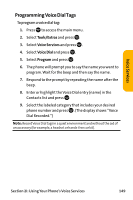Sanyo VI 2300 User Manual - Page 157
Sorting the Downloaded Data, Downloads, Options, Sort by, Icon/Size
 |
UPC - 086483055652
View all Sanyo VI 2300 manuals
Add to My Manuals
Save this manual to your list of manuals |
Page 157 highlights
Scheduler & Tools Sorting the Downloaded Data The files downloaded via the Web are stored in alphabetical order. You may also store the data in memory size order. To sort downloaded files: 1. Press to access the main menu. 2. Select Downloads and press . 3. Select a folder and press . 4. Press Options (right softkey). 5. Highlight Sort by from the options and press . 6. Highlight your desired option (Name or Size) and press . Viewing the Downloaded Data Size This feature allows you to confirm each downloaded file's size and the remaining download capacity. To view the data size: 1. Press to access the main menu. 2. Select Downloads and press . 3. Select a folder and press . 4. Press Options (right softkey). 5. Highlight Icon/Size and press . (Data size is displayed at the left of the downloaded data name.) Section 2H: Using the Phone's Scheduler and Tools 145