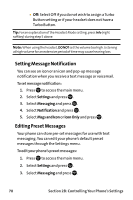Sanyo VI 2300 User Manual - Page 90
Setting Message Notification, Editing Preset Messages, Settings, Messaging, Notification
 |
UPC - 086483055652
View all Sanyo VI 2300 manuals
Add to My Manuals
Save this manual to your list of manuals |
Page 90 highlights
Ⅲ Off: Select Off if you do not wish to assign a Turbo Button setting or if your headset does not have a Turbo Button. Tip: For an explanation of the Headset Mode setting, press Info (right softkey) during step 5 above. Note: When using the headset, DONOT set the volume too high. Listening at high volume for an extensive period of time may cause hearing loss. Setting Message Notification You can see an icon or an icon and pop-up message notification when you receive a text message or voicemail. To set message notification: 1. Press to access the main menu. 2. Select Settings and press . 3. Select Messaging and press . 4. Select Notification and press . 5. Select Msgs and Icon or Icon Only and press . Editing Preset Messages Your phone can store pre-set messages for use with text messaging. You can edit your phone's default preset messages through the Settings menu. To edit your phone's preset messages: 1. Press to access the main menu. 2. Select Settings and press . 3. Select Messaging and press . 78 Section 2B: Controlling Your Phone's Settings