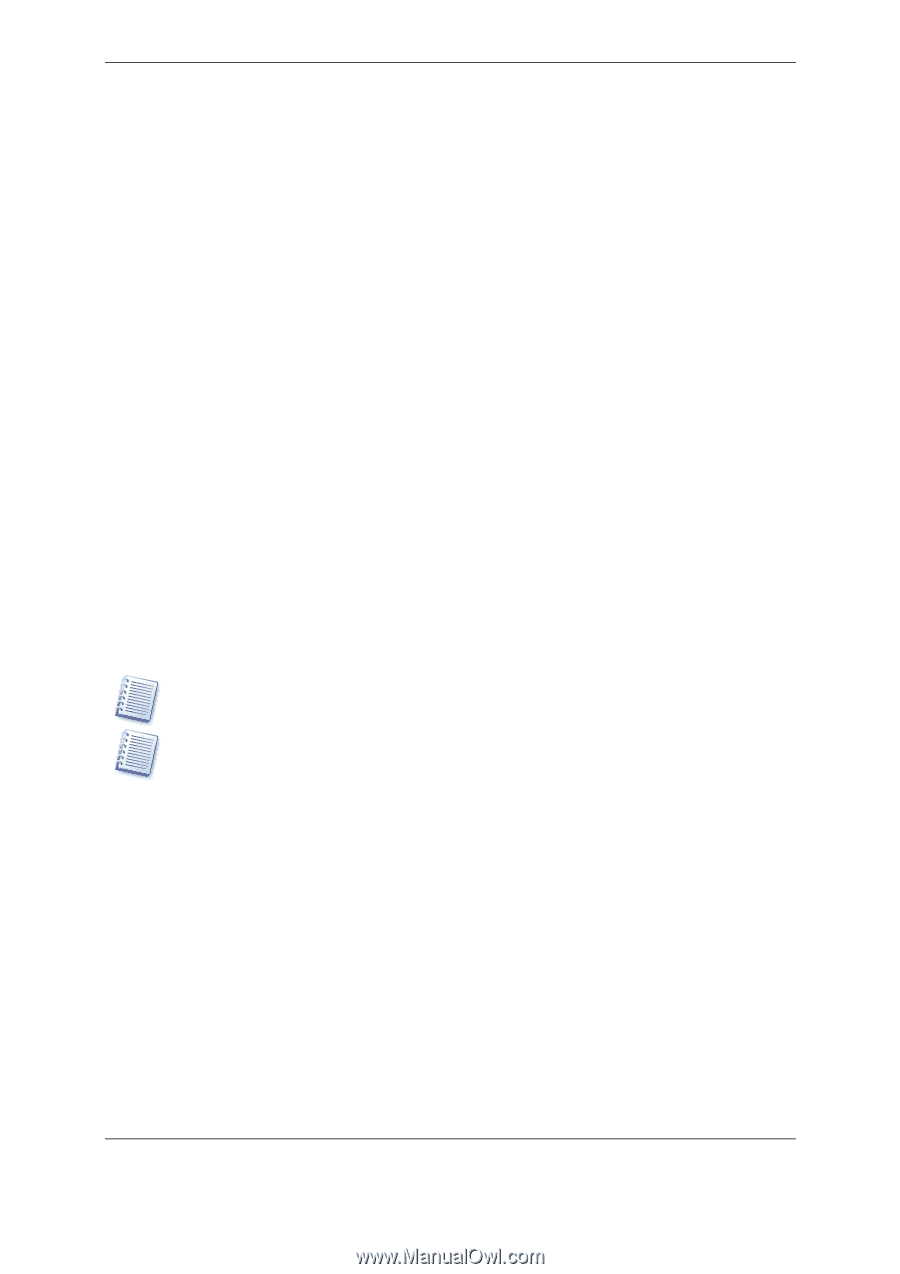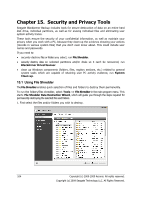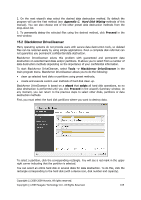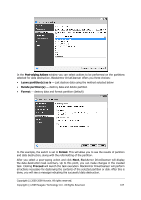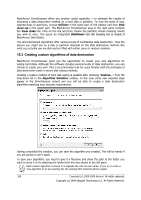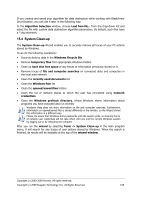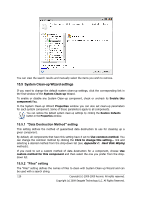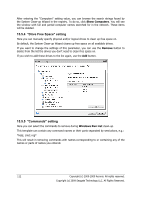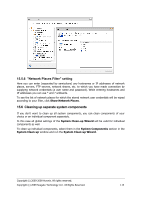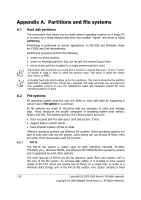Seagate BlackArmor WS 110 BlackArmor PS User Guide - Page 109
System Clean-up, Windows Recycle Bin
 |
View all Seagate BlackArmor WS 110 manuals
Add to My Manuals
Save this manual to your list of manuals |
Page 109 highlights
If you created and saved your algorithm for data destruction while working with BlackArmor DriveCleanser, you can use it later in the following way: In the Algorithm Selection window, choose Load from file... from the drop-down list and select the file with custom data destruction algorithm parameters. By default, such files have a *.alg extension. 15.4 System Clean-up The System Clean-up Wizard enables you to securely remove all traces of your PC actions stored by Windows. It can do the following operations: • Securely destroy data in the Windows Recycle Bin • Remove temporary files from appropriate Windows folders • Clean up hard disk free space of any traces of information previously stored on it • Remove traces of file and computer searches on connected disks and computers in the local area network • Clean the recently used documents list • Clean the Windows Run list • Clean the opened/saved files history • Clean the list of network places to which the user has connected using network credentials • Clean the Windows prefetch directory, where Windows stores information about programs you have executed and run recently Windows Vista does not store information on file and computer searches. Furthermore, information on opened/saved files is stored differently in the registry, so the Wizard shows this information in a different way. Please, be aware that Windows stores passwords until the session ends, so cleaning the list of network user credentials will not take effect until you end the current Windows session by logging out or by rebooting the computer. After you run the wizard by selecting Tools -> System Clean-up in the main program menu, it will search for any traces of user actions stored by Windows. When the search is finished, its results will be available at the top of the wizard window. Copyright (c) 2000-2009 Acronis. All rights reserved. Copyright (c) 2009 Seagate Technology LLC. All Rights Reserved. 109