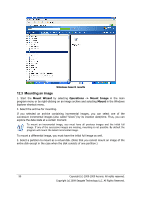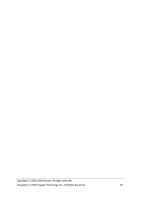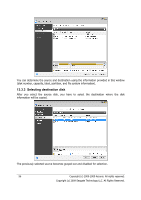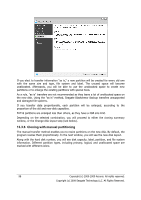Seagate BlackArmor WS 110 BlackArmor PS User Guide - Page 95
Security, 13.3 Executing transfers, 13.3.1 Selecting Clone mode, 13.3.2 Selecting source disk
 |
View all Seagate BlackArmor WS 110 manuals
Add to My Manuals
Save this manual to your list of manuals |
Page 95 highlights
13.2 Security Please note the following: if the power goes out or you accidentally press RESET during the transfer, the procedure will be incomplete and you will have to partition and format or clone the hard disk again. No data will be lost because the original disk is only being read (no partitions are changed or resized). Nevertheless, we do not recommend that you delete data from the old disk until you are sure it is correctly transferred to the new disk, the computer boots up from it and all applications work. 13.3 Executing transfers 13.3.1 Selecting Clone mode You will see the Clone Mode window just after the welcome window. We recommend using automatic mode in most cases. The manual mode can be useful if you need to change the disk partition layout. If the program finds two disks, one partitioned and another unpartitioned, it will automatically recognize the partitioned disk as the source disk and the unpartitioned disk as the destination disk. In such a case, the next steps will be bypassed and you will be taken to the cloning Summary screen. 13.3.2 Selecting source disk If the program finds several partitioned disks, it will ask you which one is the source (i.e. the older data disk). Copyright (c) 2000-2009 Acronis. All rights reserved. Copyright (c) 2009 Seagate Technology LLC. All Rights Reserved. 95