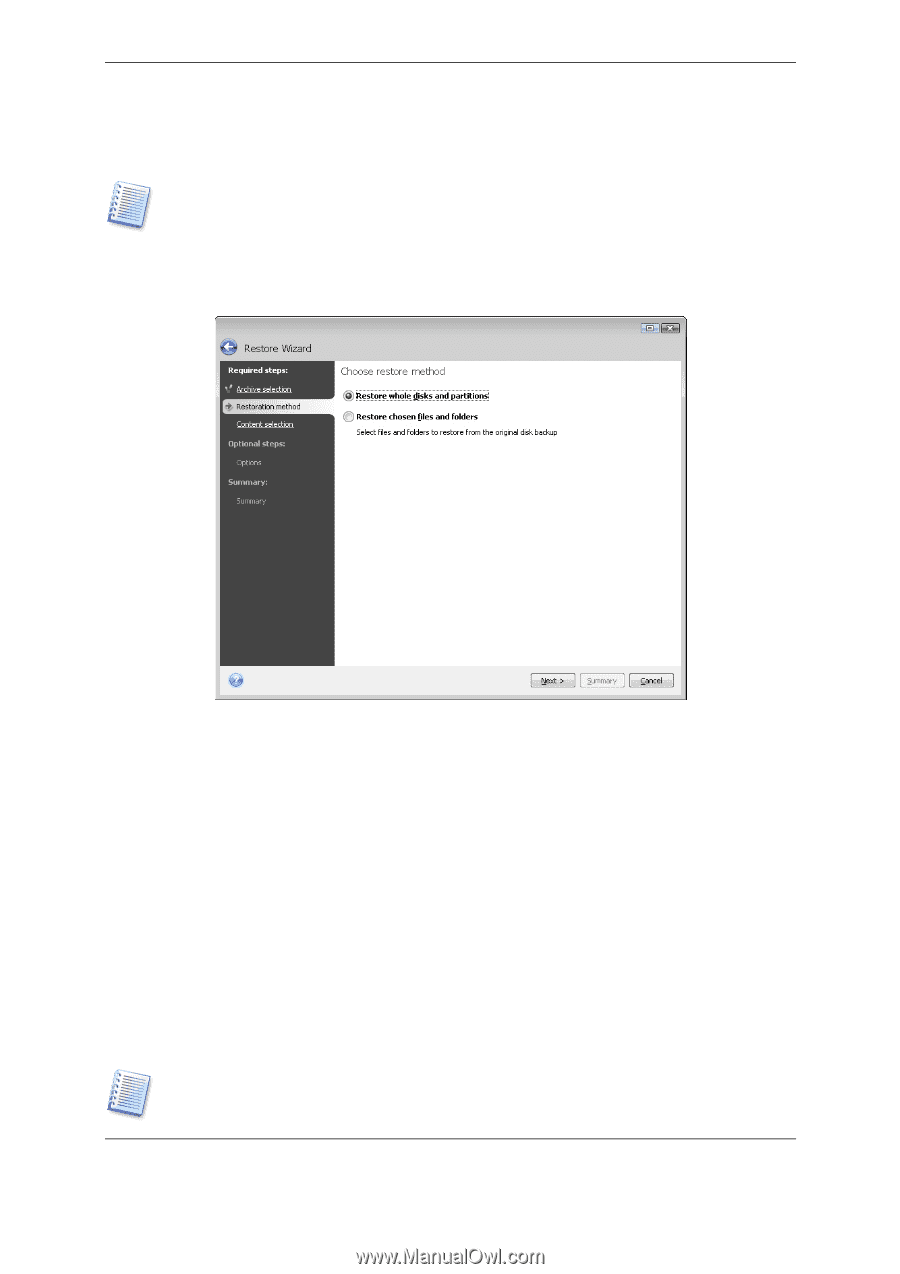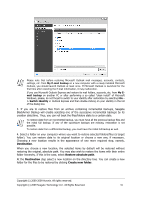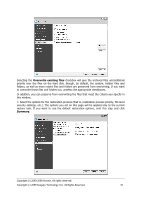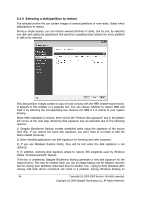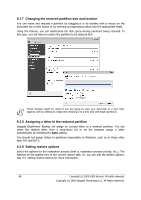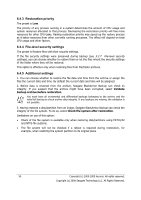Seagate BlackArmor WS 110 BlackArmor PS User Guide - Page 45
Restoration method selection, Restoration summary and executing, restoration
 |
View all Seagate BlackArmor WS 110 manuals
Add to My Manuals
Save this manual to your list of manuals |
Page 45 highlights
2. If you are going to restore data from an archive containing incremental backups, Seagate BlackArmor Backup will enable selecting one of the successive incremental backups by its creation date/time. Thus, you can roll back the disk/partition state to a certain date. To restore data from an incremental backup, you must have all previous backup files and the initial full backup. If any of the successive backups are missing, restoration is not possible. To restore data from a differential backup, you must have the initial full backup as well. 6.3.3 Restoration method selection Select what you want to restore: Restore whole disks and partitions Having chosen a disk and partition recovery type, you may need to select the following option. Sector-by-sector The program will restore both used and unused sectors of disks or partitions. This option will appear only when you choose to restore a sector-by-sector backup. Restore chosen files or folders If you are not going to recover the system, but only want to repair damaged files, select Restore chosen files or folders. With this selection, you will be further asked to select where to restore selected folders/files (original or new location), choose files/folders to be restored, and so on. These steps look like those in file archive restore. However, watch your selection: if you are going to restore files instead of a disk/partition, unselect the unnecessary folders. Otherwise you will restore a lot of excess files. Then you will be able to go directly to the Restoration Summary screen (6.3.10 Restoration summary and executing restoration). You can restore files from disk/partition images only if they have the FAT or NTFS file systems. Copyright (c) 2000-2009 Acronis. All rights reserved. Copyright (c) 2009 Seagate Technology LLC. All Rights Reserved. 45