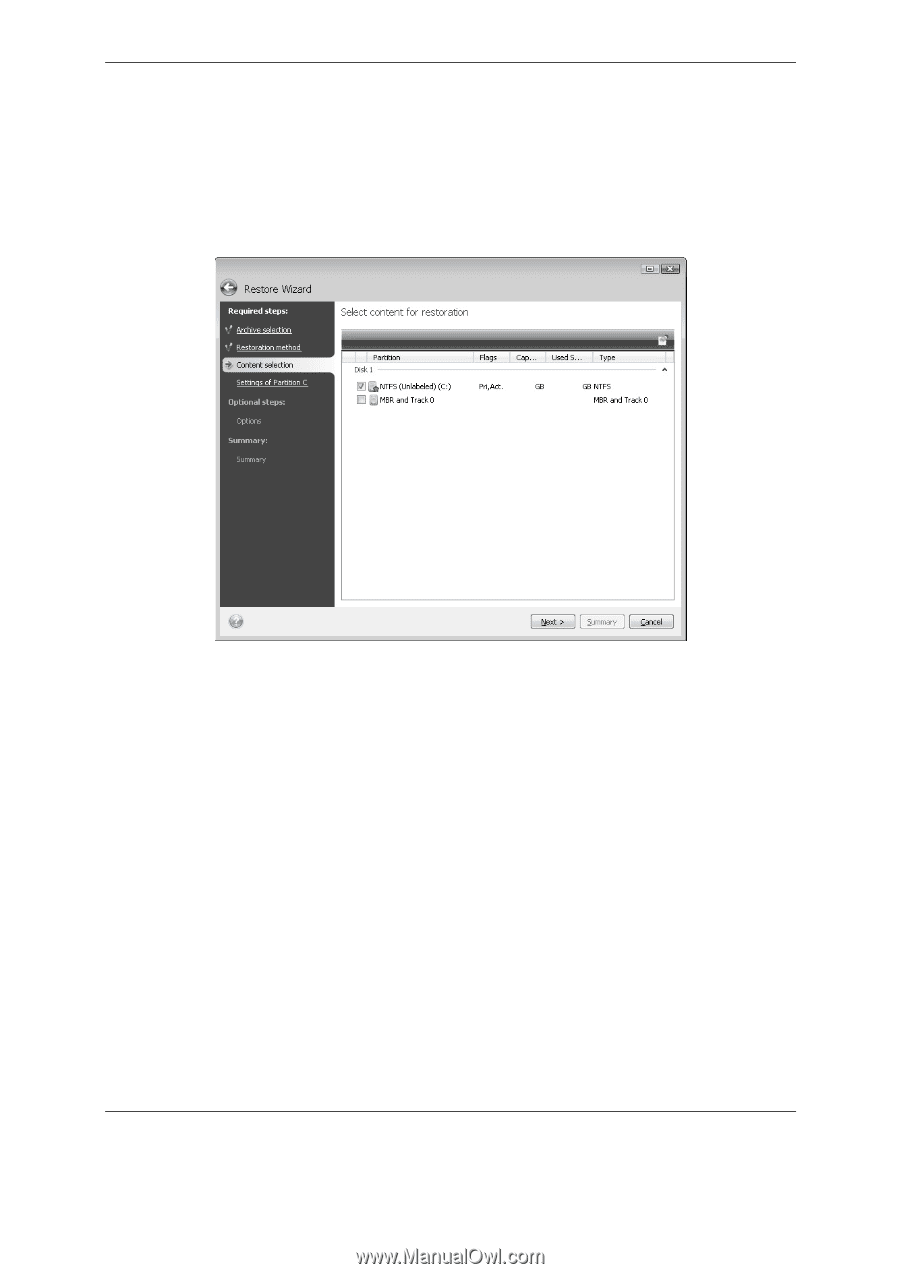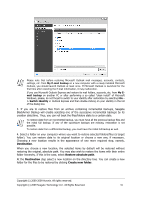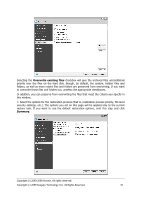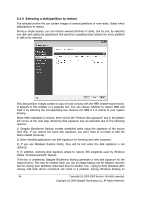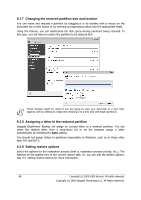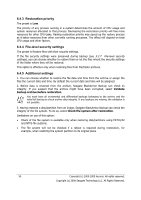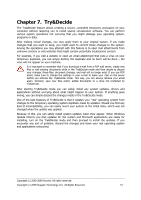Seagate BlackArmor WS 110 BlackArmor PS User Guide - Page 46
Selecting a disk/partition to restore, Vista's Previous Versions feature.
 |
View all Seagate BlackArmor WS 110 manuals
Add to My Manuals
Save this manual to your list of manuals |
Page 46 highlights
6.3.4 Selecting a disk/partition to restore The selected archive file can contain images of several partitions or even disks. Select which disk/partition to restore. During a single session, you can restore several partitions or disks, one by one, by selecting one disk and setting its parameters first and then repeating these actions for every partition or disk to be restored. Disk and partition images contain a copy of track 0 along with the MBR (master boot record). It appears in this window in a separate line. You can choose whether to restore MBR and track 0 by selecting the corresponding box. Restore the MBR if it is critical to your system booting. When MBR restoration is chosen, there will be the "Restore disk signature" box in the bottom left corner at the next step. Restoring disk signature may be desirable due to the following reasons: 1) Seagate BlackArmor Backup creates scheduled tasks using the signature of the source hard disk. If you restore the same disk signature, you don't need to re-create or edit the tasks created previously. 2) Some installed applications use disk signature for licensing and other purposes. 3) If you use Windows Restore Points, they will be lost when the disk signature is not restored. 4) In addition, restoring disk signature allows to restore VSS snapshots used by Windows Vista's "Previous Versions" feature. If the box is unselected, Seagate BlackArmor Backup generates a new disk signature for the restored drive. This may be needed when you use an image backup not for disaster recovery but for cloning your Windows Vista hard drive to another one. Trying to boot Windows after cloning with both drives connected will result in a problem. During Windows booting its 46 Copyright (c) 2000-2009 Acronis. All rights reserved. Copyright (c) 2009 Seagate Technology LLC. All Rights Reserved.