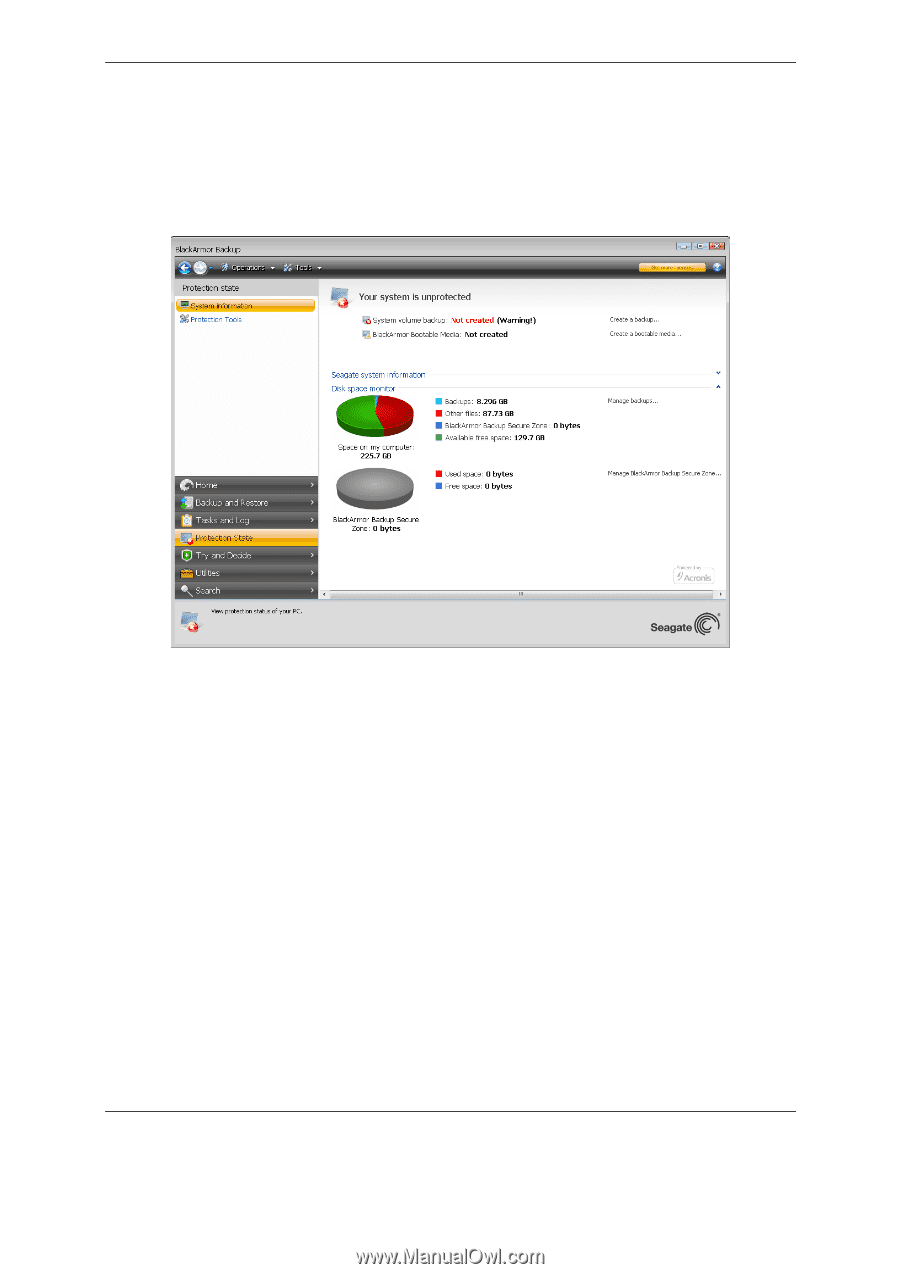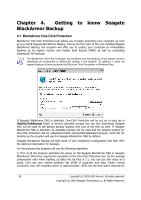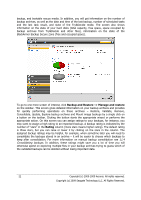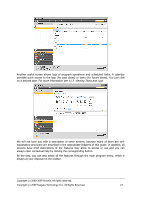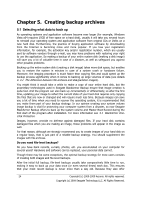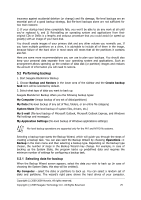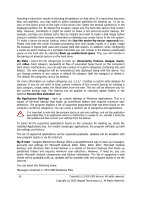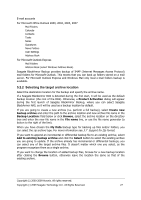Seagate BlackArmor WS 110 BlackArmor PS User Guide - Page 22
Consolidating backups., Backup and Restore -> Manage and restore, Rating
 |
View all Seagate BlackArmor WS 110 manuals
Add to My Manuals
Save this manual to your list of manuals |
Page 22 highlights
backup, and bootable rescue media. In addition, you will get information on the number of backup archives, as well as the date and time of the last backup, number of scheduled tasks and the last task result, and state of the Try&Decide mode. The screen also shows information on the state of your hard disks (total capacity, free space, space occupied by backup archives from Try&Decide and other files), information on the state of the BlackArmor Backup Secure Zone (free and occupied space). To go to one more screen of interest, click Backup and Restore -> Manage and restore on the sidebar. This screen gives detailed information on your backup archives and provides for quickly performing operations on these archives - Restore, Validate, Remove, Consolidate, Update, Explore backup archives and Mount image backups by a single click on a button on the toolbar. Clicking the button starts the appropriate wizard or performs the appropriate action. On this screen you can assign ratings to your backups, for instance, you may want to assign a high rating to an important backup. A backup rating is indicated by the number of "stars" in the Rating column (more stars means higher rating). The default rating is three stars, but you can raise or lower it by clicking on the stars in the column. The assigned backup ratings may be helpful, for example, when sometime later you will need to consolidate the backups stored in an archive - it will be easier to choose which backups to keep after consolidation. For more information on manual backup consolidation see 11.4 Consolidating backups. In addition, these ratings might save you a lot of time you will otherwise spend on exploring multiple files in your backup archives trying to guess which of the outdated backups can be deleted without losing important data. 22 Copyright (c) 2000-2009 Acronis. All rights reserved. Copyright (c) 2009 Seagate Technology LLC. All Rights Reserved.