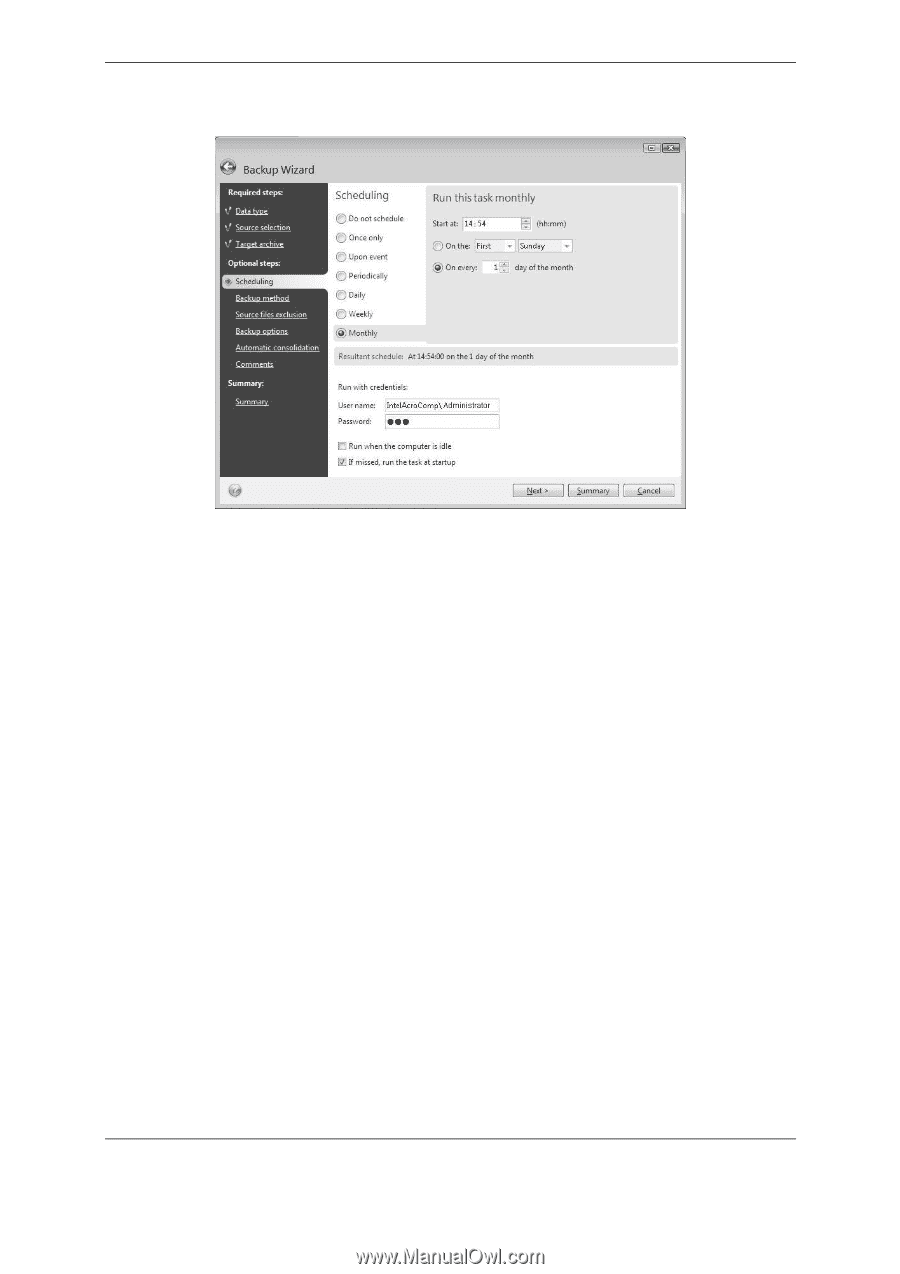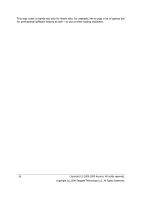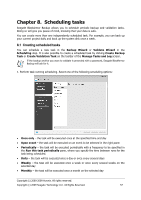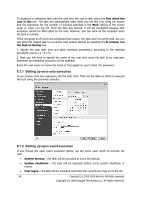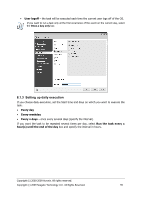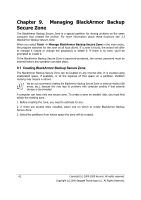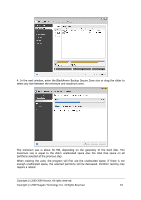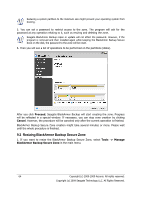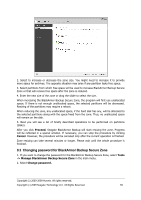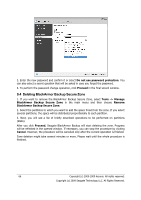Seagate BlackArmor WS 110 BlackArmor PS User Guide - Page 61
Managing scheduled tasks, Manage Tasks and Log
 |
View all Seagate BlackArmor WS 110 manuals
Add to My Manuals
Save this manual to your list of manuals |
Page 61 highlights
• On every x day of the month - on the specified date 8.2 Managing scheduled tasks To manage the scheduled tasks, click Tasks and Log on the sidebar and you will go to the Manage Tasks and Log screen with the Scheduled tasks tab selected by default in the right pane. The tab displays all scheduled tasks along with their name, status, schedule, last run time, last result, and owner. To view the other task details, mouse over their names. By default you see only your own tasks, but you have the option to view or manage tasks of other users. To do so, select Tools -> Options -> Task options from the main program menu. Then choose Filter and unselect the Show only tasks created by a current user box. You can change the task parameters by editing. This is performed in the same way as creation, however, the earlier selected options will be set, so you only have to enter the changes. To edit a task, select it and click Edit on the toolbar. To delete a task with confirmation, select it and click Delete on the toolbar. To rename a task, select it, click Rename on the toolbar and enter the new task name. You can also start execution of a scheduled task at any moment by clicking Start on the toolbar. In addition, all the above actions can be chosen from a shortcut menu that you open by right-clicking on a selected scheduled task. The same operations are available for unscheduled tasks listed on the Unscheduled tasks tab. If while editing an unscheduled task you set up any of the scheduling options, that task moves from the Unscheduled tasks tab to the Scheduled tasks tab. Copyright (c) 2000-2009 Acronis. All rights reserved. Copyright (c) 2009 Seagate Technology LLC. All Rights Reserved. 61