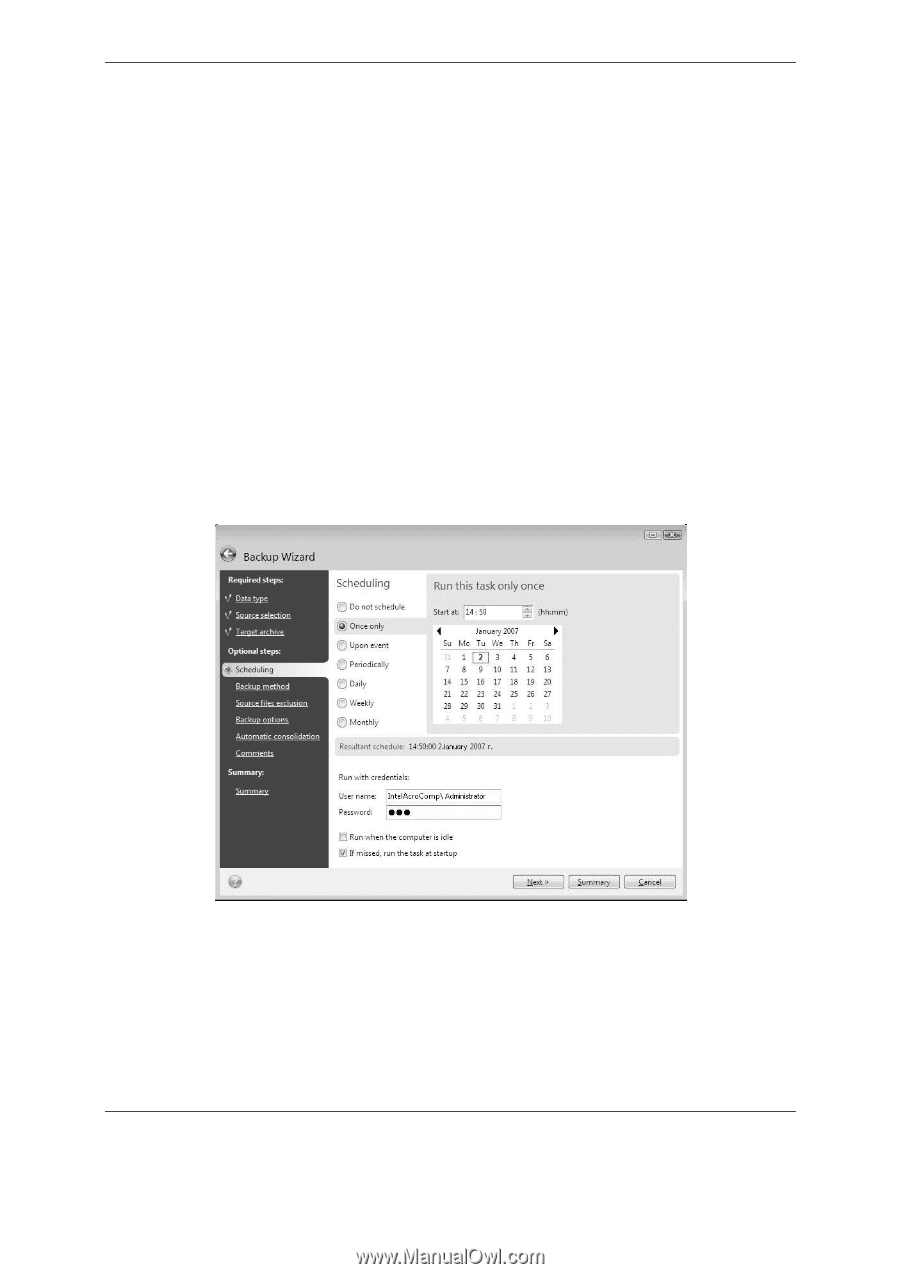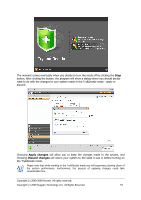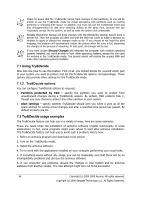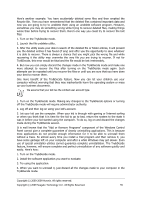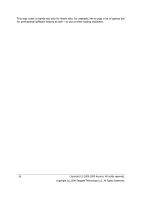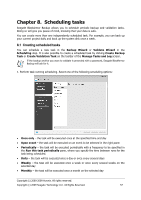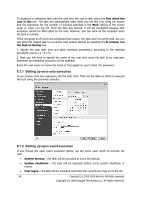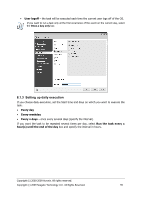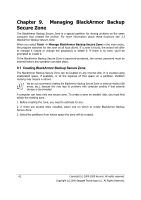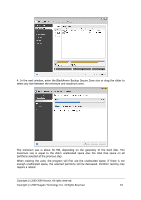Seagate BlackArmor WS 110 BlackArmor PS User Guide - Page 58
Setting up once only execution, Run when the, user is idle, If missed, run, the task at startup
 |
View all Seagate BlackArmor WS 110 manuals
Add to My Manuals
Save this manual to your list of manuals |
Page 58 highlights
To postpone a scheduled task until the next time the user is idle, select the Run when the user is idle box. The task will automatically start when you are idle (not using the mouse and the keyboard) for the number of minutes specified in the Wait setting of the screen saver or when you log off. Once the task has started, it will be completed because task execution cannot be interrupted by the user. However, you can work on the computer while the task is running. If the computer is off when the scheduled time comes, the task won't be performed, but you can force the missed task to run at the next system startup by selecting the If missed, run the task at startup box. 2. Specify the task start time and other schedule parameters, according to the selected periodicity (see 8.1.1 - 8.1.5). 3. Next you will have to specify the name of the user who owns the task to be executed; otherwise no scheduled execution will be available. Enter the user name (or leave the name of the logged on user). Enter the password. 8.1.1 Setting up once only execution If you choose once only execution, set the start time. Then set the date on which to execute the task using the provided calendar: 8.1.2 Setting up upon event execution If you choose the upon event execution option, set the event upon which to execute the task: • System startup - the task will be executed at every OS startup • System shutdown - the task will be executed before every system shutdown or reboot • User logon - the task will be executed each time the current user logs on to the OS 58 Copyright (c) 2000-2009 Acronis. All rights reserved. Copyright (c) 2009 Seagate Technology LLC. All Rights Reserved.