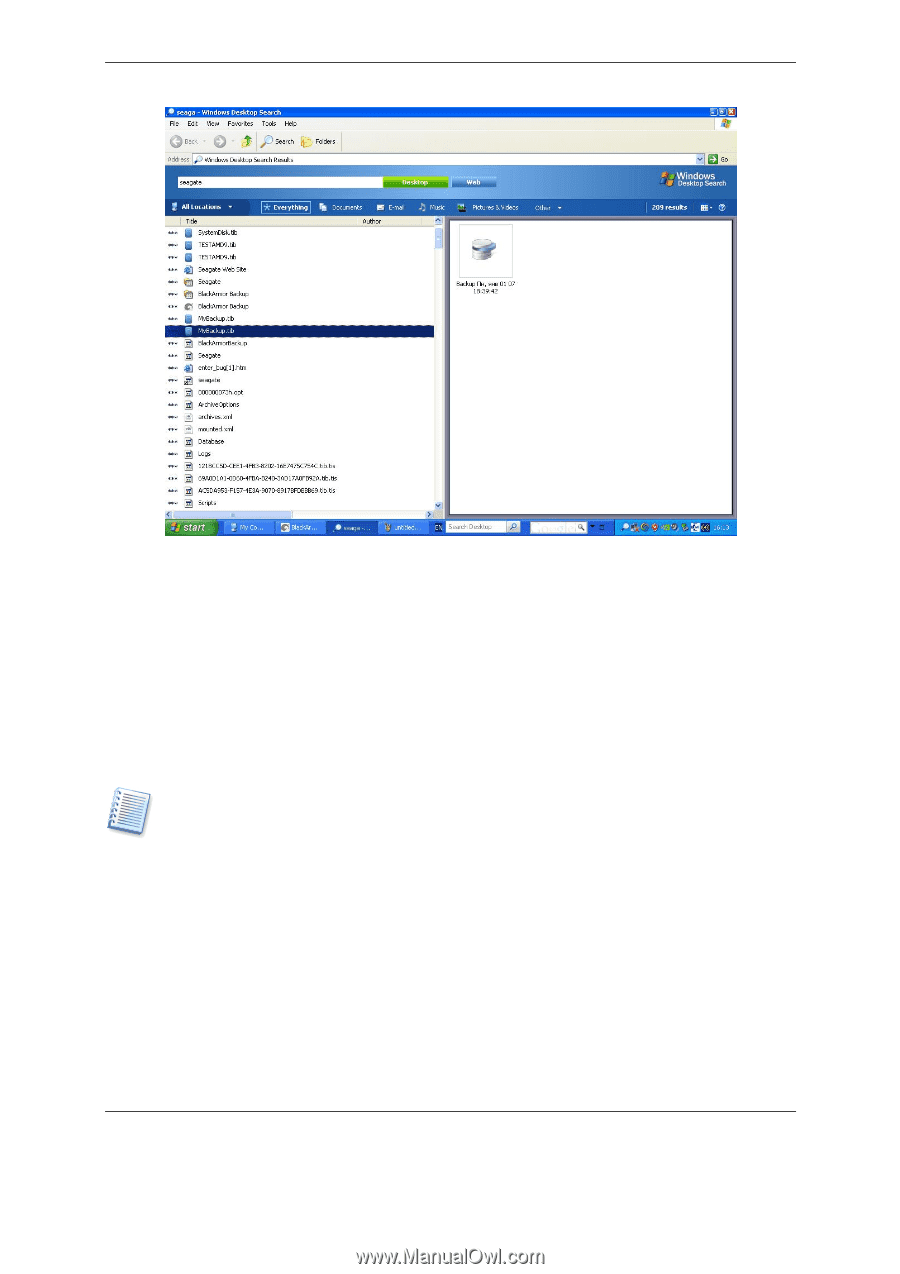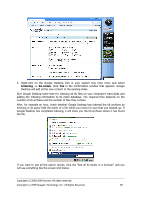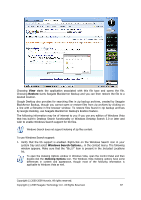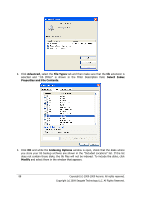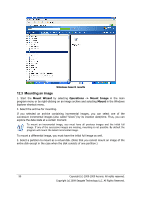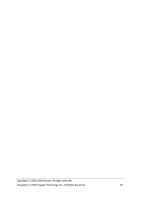Seagate BlackArmor WS 110 BlackArmor PS User Guide - Page 90
Mounting an image, Mount Wizard, Operations -> Mount Image, Mount
 |
View all Seagate BlackArmor WS 110 manuals
Add to My Manuals
Save this manual to your list of manuals |
Page 90 highlights
Windows Search results 12.3 Mounting an image 1. Start the Mount Wizard by selecting Operations -> Mount Image in the main program menu or by right-clicking on an image archive and selecting Mount in the Windows Explorer shortcut menu. 2. Select the archive for mounting. If you selected an archive containing incremental images, you can select one of the successive incremental images (also called "slices") by its creation date/time. Thus, you can explore the data state at a certain moment. To mount an incremental image, you must have all previous images and the initial full image. If any of the successive images are missing, mounting is not possible. By default the program will mount the latest incremental image. To mount a differential image, you must have the initial full image as well. 3. Select a partition to mount as a virtual disk. (Note that you cannot mount an image of the entire disk except in the case when the disk consists of one partition.) 90 Copyright (c) 2000-2009 Acronis. All rights reserved. Copyright (c) 2009 Seagate Technology LLC. All Rights Reserved.