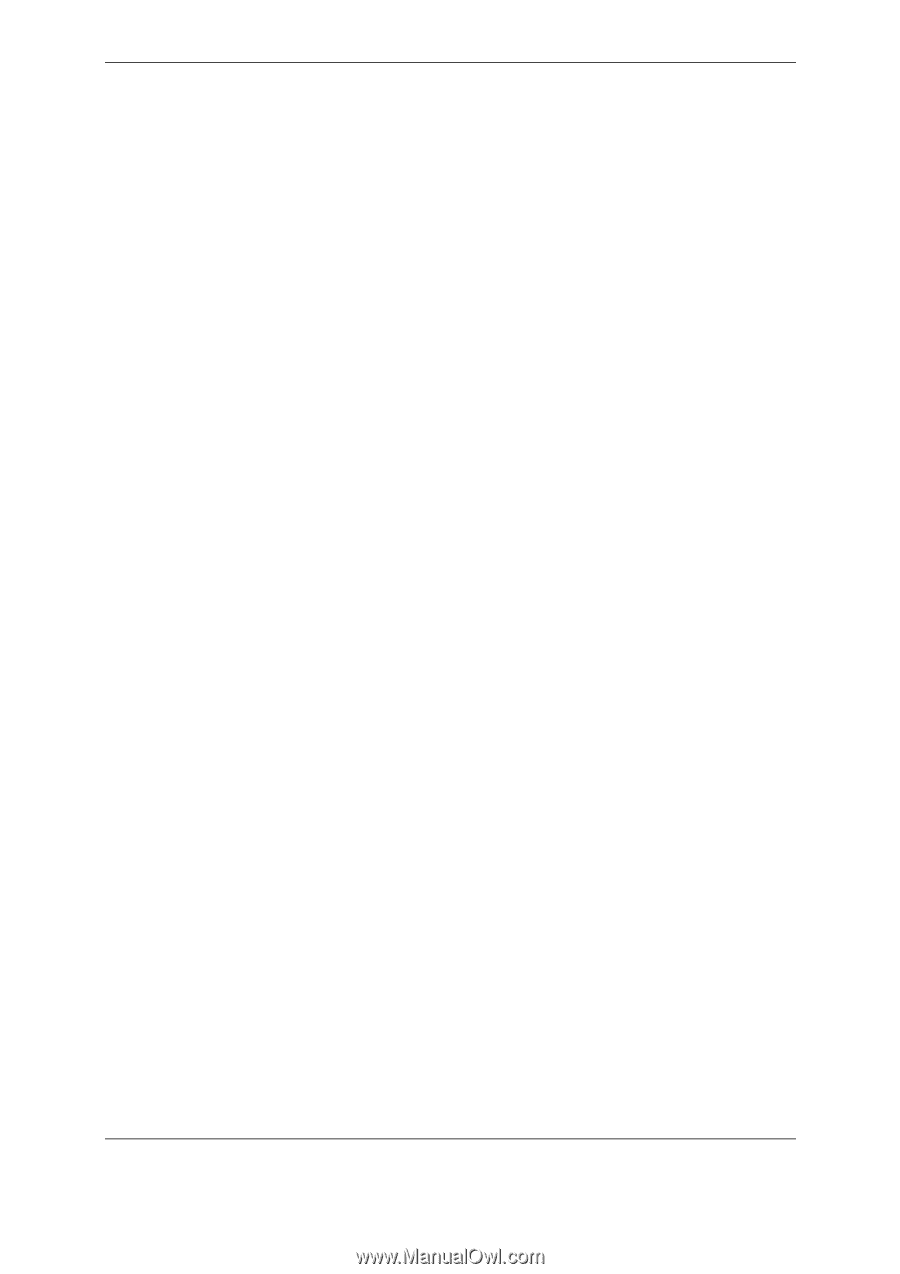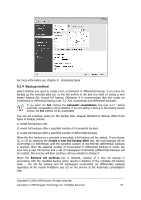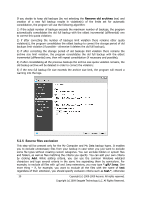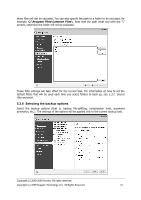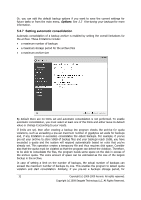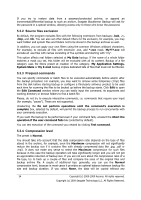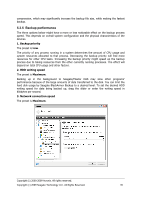Seagate BlackArmor WS 110 BlackArmor PS User Guide - Page 33
Providing a comment, 5.2.9 The operation summary and the backup process
 |
View all Seagate BlackArmor WS 110 manuals
Add to My Manuals
Save this manual to your list of manuals |
Page 33 highlights
example, 30 days, the program will start consolidation when the oldest backup is stored for 31 days. 5.2.8 Providing a comment Provide a comment for the archive. This can help identify the backup and prevent you from restoring the wrong data. However, you can choose not to make any notes. The backup file size and creation date are automatically appended to the description, so you do not need to enter this information. 5.2.9 The operation summary and the backup process At the final step, the backup task summary is displayed. Up to this point, you can make changes in the created task by clicking on the desired step and changing the settings. Clicking Proceed will start the task execution if you have configured the task to be started manually, by choosing the Do not schedule option at the Scheduling step, or have left selected the Run task now box for a scheduled task. The task progress will be shown in a special window. You can stop the procedure by clicking Cancel. You can also close the progress window by clicking Hide. The backup creation will continue, but you will be able to start another operation or close the main program window. In the latter case, the program will continue working in the background and will automatically close once the backup archive is ready. If you prepare some more backup operations, they will be queued after the current one. 5.3 Fine-tuning your backups You can fine-tune your backups to specific tasks. Such fine-tuning is made by configuring backup options before starting a backup task. You can set temporary backup options by editing the default backup options while creating a backup task. In addition, when backing up your data files, you can create custom data categories for backup. 5.3.1 Archive protection The preset is no password. Suppose you have some files with sensitive information, for example, your tax return, which you need to back up. Seagate BlackArmor Backup can help you protect your sensitive information from getting into the wrong hands. The simplest (and the least secure) way is protecting your backup with a password. Let's remind you that to make a password more difficult to guess, it should consist of at least eight symbols and contain both letters (upper and lower case, preferably) and numbers. If you think that a password will not give you sufficient security, use encryption for your backup. Seagate BlackArmor Backup allows encrypting backup files with the industry-standard AES cryptographic algorithm. A 128-bit encryption key is sufficient for most applications. The longer the key, the more secure your data. However, the 192 and 256-bit long keys significantly slow down the backup process, though in the case being considered this most likely will not be an issue, because the files will not be too large. The encryption settings are available only for password-protected archives. Copyright (c) 2000-2009 Acronis. All rights reserved. Copyright (c) 2009 Seagate Technology LLC. All Rights Reserved. 33