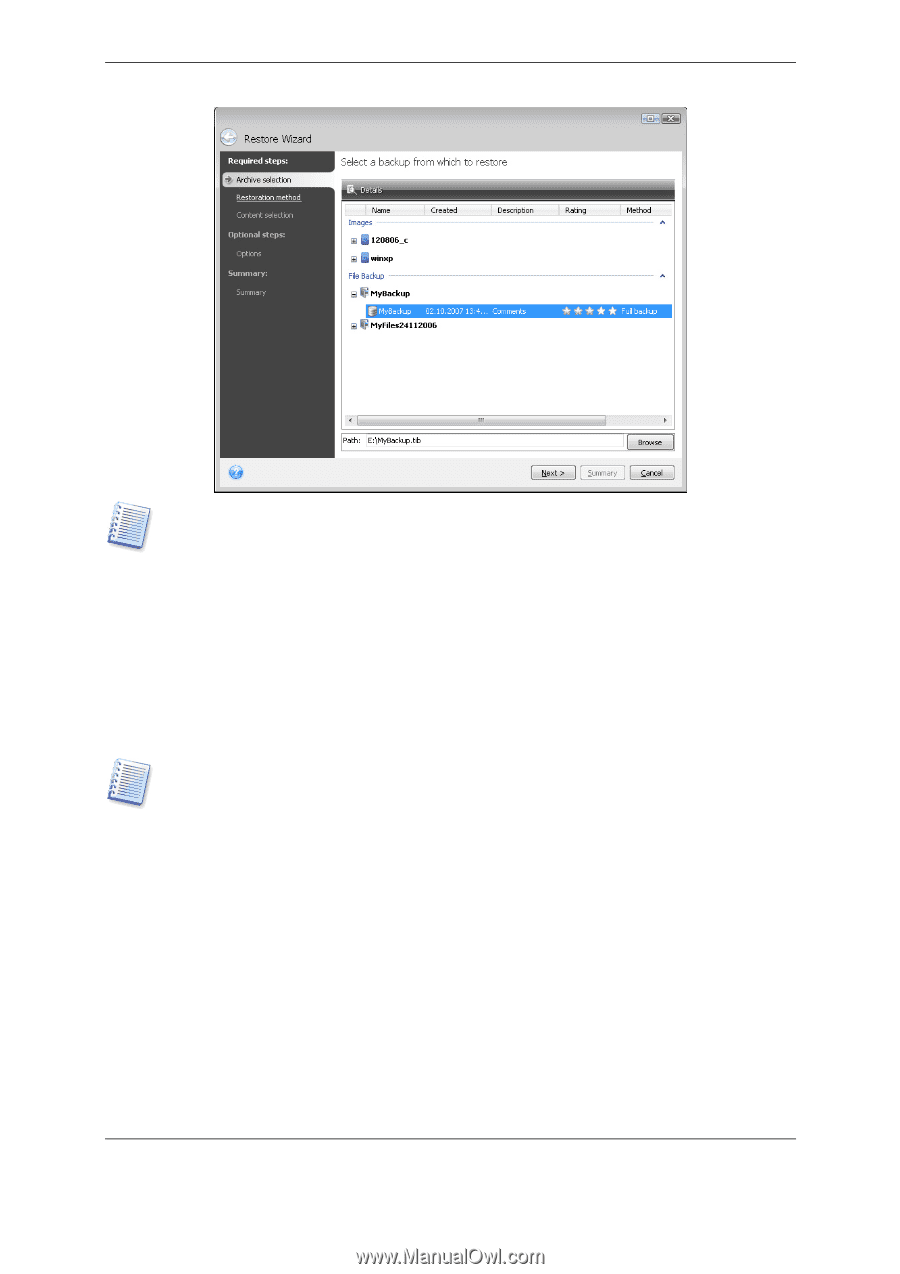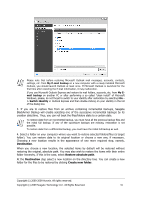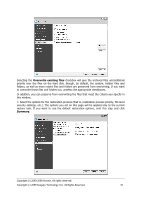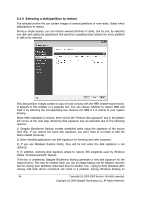Seagate BlackArmor WS 110 BlackArmor PS User Guide - Page 41
Destination, Restore absolute path, Create new folder
 |
View all Seagate BlackArmor WS 110 manuals
Add to My Manuals
Save this manual to your list of manuals |
Page 41 highlights
Please note that before restoring Microsoft Outlook mail messages, accounts, contacts, settings, etc. from My E-mail backup on a new computer with a newly installed Microsoft Outlook, you should launch Outlook at least once. If Microsoft Outlook is launched for the first time after restoring the E-mail information, it may malfunction. If you use Microsoft Outlook Express and restore its mail folders, accounts, etc. from My Email backup on another PC or after performing a so called "clean install" of Microsoft Windows, please, do not forget to switch to your identity after restoration by selecting File > Switch Identity in Outlook Express and then double-clicking on your identity in the list of the dialog box. 3. If you are to restore files from an archive containing incremental backups, Seagate BlackArmor Backup will enable selecting one of the successive incremental backups by its creation date/time. Thus, you can roll back the files/folders state to a certain date. To restore data from an incremental backup, you must have all the previous backup files and the initial full backup. If any of the successive backups are missing, restoration is not possible. To restore data from a differential backup, you must have the initial full backup as well. 4. Select a folder on your computer where you want to restore selected folders/files (a target folder). You can restore data to its original location or choose a new one, if necessary. Choosing a new location results in the appearance of one more required step, namely, Destination. When you choose a new location, the selected items by default will be restored without restoring the original, absolute path. You may also wish to restore the items with their entire folder hierarchy. If this is the case, select Restore absolute path. At the Destination step select a new location on the directory tree. You can create a new folder for the files to be restored by clicking Create new folder. Copyright (c) 2000-2009 Acronis. All rights reserved. Copyright (c) 2009 Seagate Technology LLC. All Rights Reserved. 41