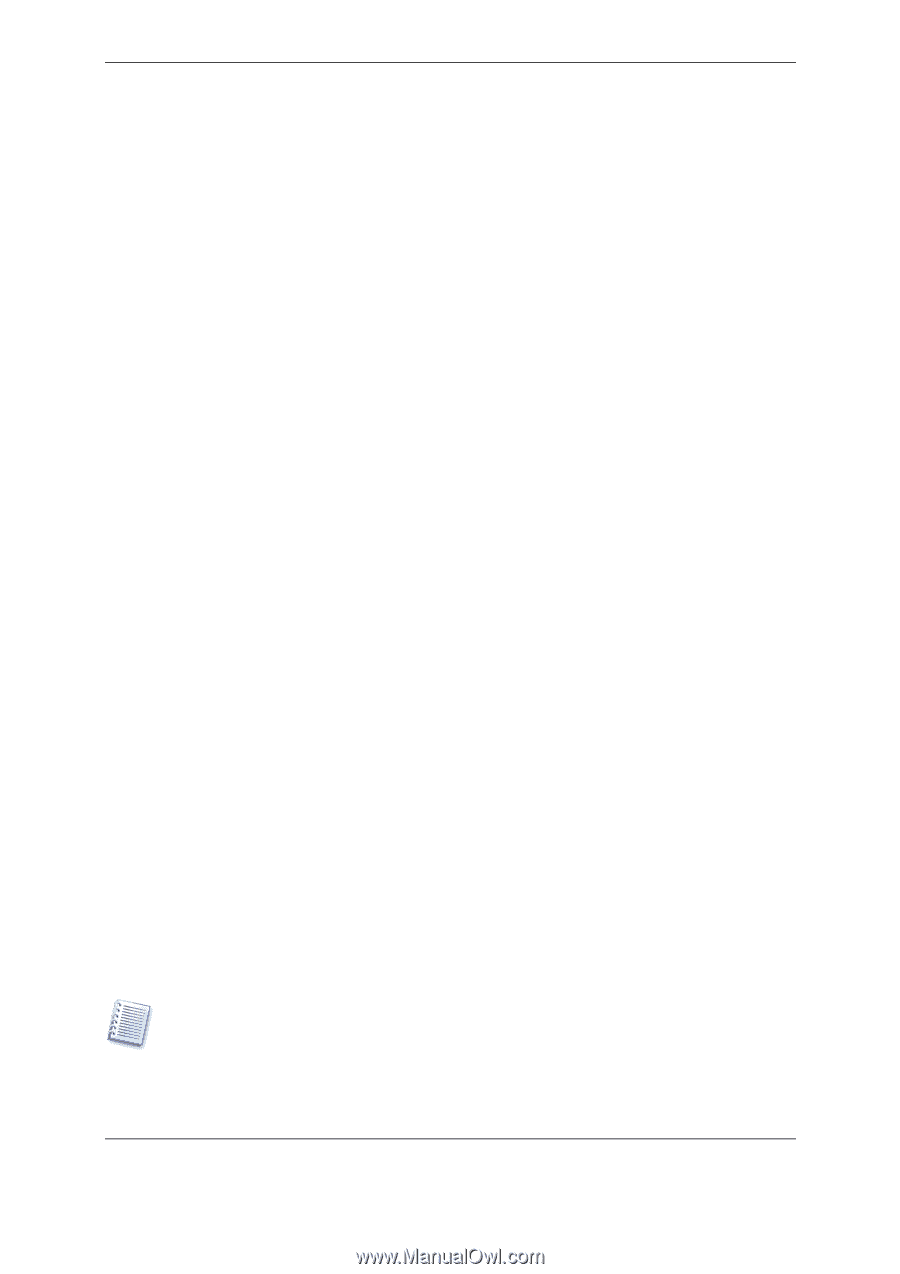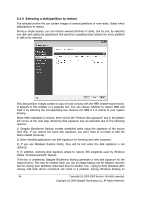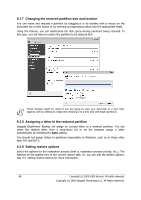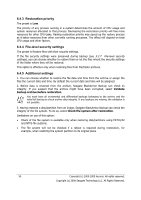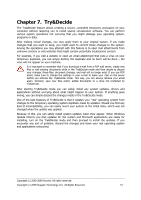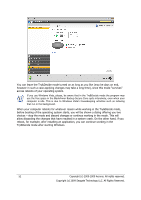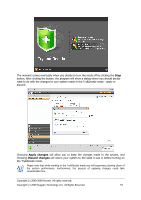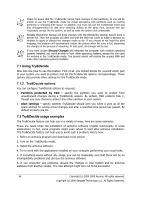Seagate BlackArmor WS 110 BlackArmor PS User Guide - Page 49
Restoration summary and executing restoration, 6.4 Setting restore options
 |
View all Seagate BlackArmor WS 110 manuals
Add to My Manuals
Save this manual to your list of manuals |
Page 49 highlights
6.3.10 Restoration summary and executing restoration At the final step, the restoration summary is displayed. Up to this point, you can make changes in the created task by choosing the step you want to change and editing its settings. If you click Cancel, no changes will be made to disk(s). Clicking Proceed will launch the task execution. The task progress will be shown in a special window. You can stop the procedure by clicking Cancel. However, it is critical to note that the target partition will be deleted and its space unallocated - the same result you will get if the restoration is unsuccessful. To recover the "lost" partition, you will have to restore it from the image again. 6.4 Setting restore options 6.4.1 Files to preserve during restoration This option is not applicable to restoration of disks and partitions from images. By default, the program will not overwrite any files and folders, thus giving the files on the hard disk unconditional priority over the archived files. Selecting the Overwrite existing files checkbox will give the archived files unconditional priority over the files on the hard disk. You can set default filters for the specific types of files you wish to preserve during archive restoration. For example, you may want hidden and system files and folders, newer files and folders, as well as files matching selected criteria not to be overwritten by the archive files. While specifying the criteria, you can use the common Windows wildcard characters. For example, to preserve all files with extension .exe, add *.exe. My???.exe will preserve all .exe files with names consisting of five symbols and starting with "my". 6.4.2 Pre/post commands You can specify commands or batch files to be automatically executed before and after the restore procedure. Click Edit to open the Edit Command window where you can easily input the command, its arguments and working directory or browse folders to find a batch file. Please note that interactive commands, i.e. commands that require user input, are not supported. Unselecting the Do not perform operations until the commands execution is complete box, selected by default, will permit the restore procedure to run concurrently with your commands execution. If you want the restore to be performed even if your command fails, uncheck the Abort the operation if the user command fails box (checked by default). You can test execution of the command you created by clicking the Test command button. Please, keep in mind that when restoring the system partition to the original place your post command will not be executed because recovery of the system partition requires a reboot, resulting in loss of the command. Such a command will also be lost if the program requests a reboot during any other restore operation. Copyright (c) 2000-2009 Acronis. All rights reserved. Copyright (c) 2009 Seagate Technology LLC. All Rights Reserved. 49