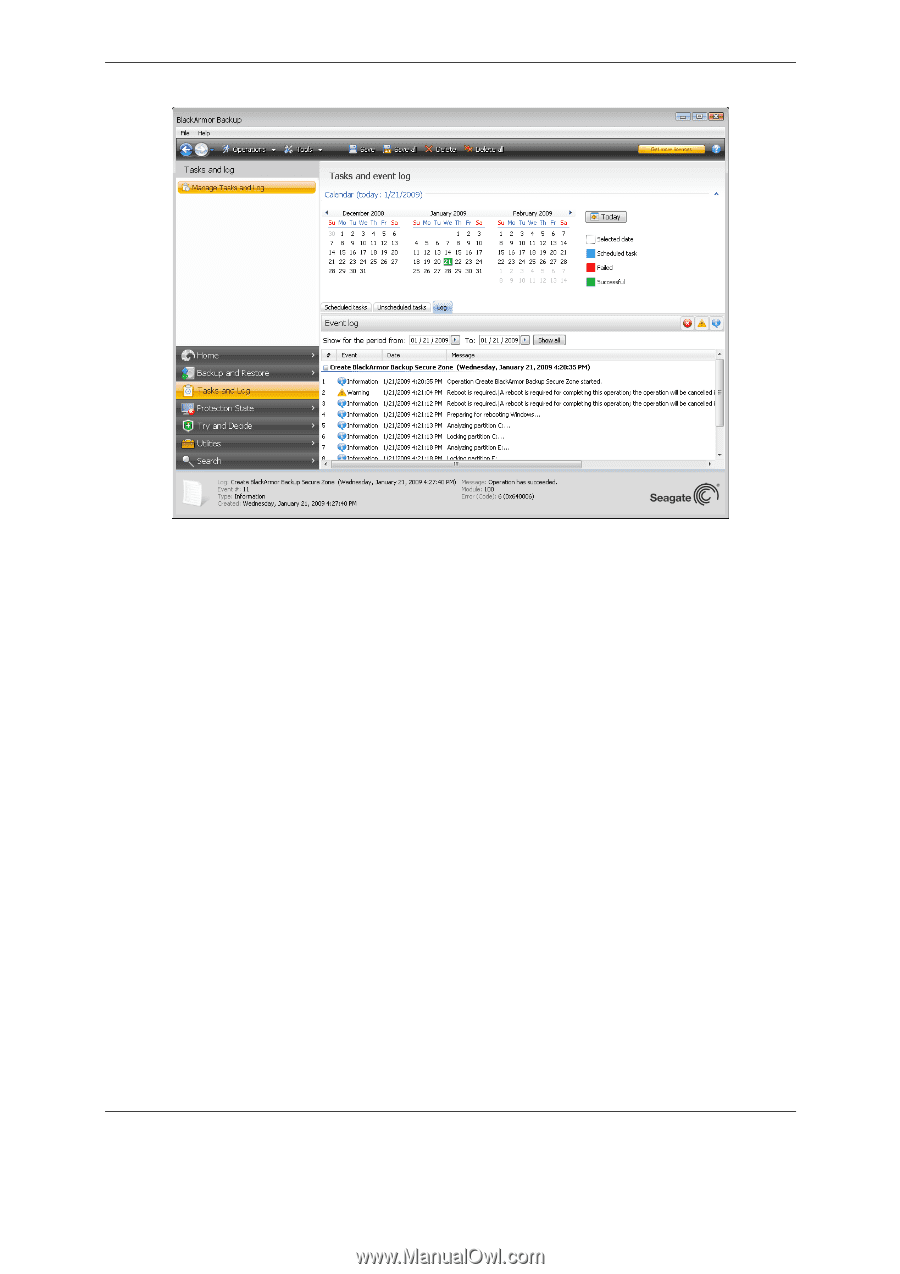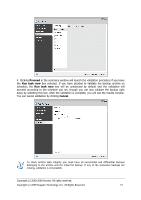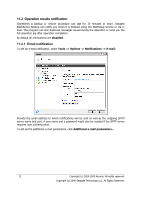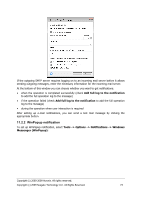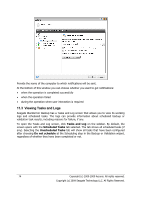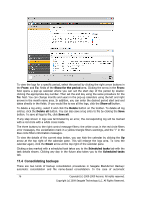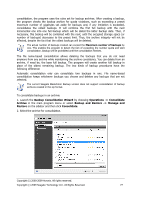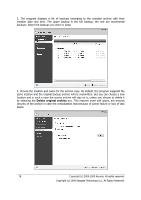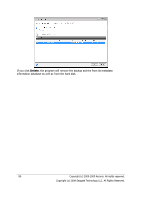Seagate BlackArmor WS 110 BlackArmor PS User Guide - Page 76
Consolidating backups, Show for the period, Show all, Delete, Delete all, Save all
 |
View all Seagate BlackArmor WS 110 manuals
Add to My Manuals
Save this manual to your list of manuals |
Page 76 highlights
To view the logs for a specific period, select the period by clicking the right arrow buttons in the From: and To: fields of the Show for the period area. Clicking the arrow in the From: field opens a pop-up calendar where you can set the start day of the period by doubleclicking the appropriate day number. Then set the end day using the same procedure for the To: field. You can change months and years in the pop-up calendars using the left and right arrows in the month name area. In addition, you can enter the desired period start and end dates directly in the fields. If you would like to see all the logs, click the Show all button. To delete a log entry, select it and click the Delete button on the toolbar. To delete all log entries, click the Delete all button. You can also save a log entry to file by clicking the Save button. To save all logs to file, click Save all. If any step shown in logs was terminated by an error, the corresponding log will be marked with a red circle with a white cross inside. The three buttons to the right control message filters: the white cross in the red circle filters error messages, the exclamation mark in a yellow triangle filters warnings, and the "i" in the blue circle filters information messages. To view the details of the current step better, you can hide the calendar by clicking the Up arrow at the top right of the calendar pane. This will enlarge the logs area. To view the calendar again, click the Down arrow at the top right of the calendar pane. Clicking a day marked with a scheduled task takes you to the Scheduled tasks tab with the task details shown. Clicking any day in the future also takes you to the Scheduled tasks tab. 11.4 Consolidating backups There are two kinds of backup consolidation procedures in Seagate BlackArmor Backup: automatic consolidation and file name-based consolidation. In the case of automatic 76 Copyright (c) 2000-2009 Acronis. All rights reserved. Copyright (c) 2009 Seagate Technology LLC. All Rights Reserved.