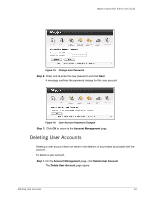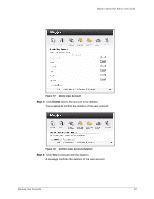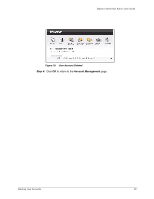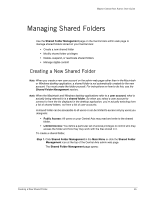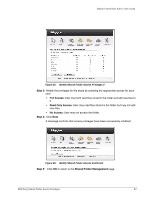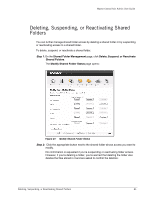Seagate Maxtor Central Axis Maxtor Central Axis Admin User Guide - Page 21
Public shared folder, Define shared folder access, Set User Access Privileges
 |
View all Seagate Maxtor Central Axis manuals
Add to My Manuals
Save this manual to your list of manuals |
Page 21 highlights
Maxtor Central Axis Admin User Guide • Select Public shared folder to allow everyone access. • Select Define shared folder access to control user access to this folder. Step 5: Click Next. If you selected Define shared folder access, the Set User Access Privileges page opens: Figure 22: Set User Access Privileges Listed are the user accounts for your Central Axis. Step 6: Set the degree of access to this folder you want to grant each listed user and click Next. A message confirms the successful creation of the shared folder: Figure 23: Shared Folder Created Step 7: Click OK to return to the Shared Folder Management page. Creating a New Shared Folder 18

Creating a New Shared Folder
18
Maxtor Central Axis Admin User Guide
•
Select
Public shared folder
to allow everyone access.
•
Select
Define shared folder access
to control user access to this folder.
Step 5:
Click
Next
.
If you selected
Define shared folder access,
the
Set User Access Privileges
page opens:
Listed are the user accounts for your Central Axis.
Step 6:
Set the degree of access to this folder you want to grant each listed user and click
Next
.
A message confirms the successful creation of the shared folder:
Step 7:
Click
OK
to return to the
Shared Folder Management
page.
Figure 22:
Set User Access Privileges
Figure 23:
Shared Folder Created