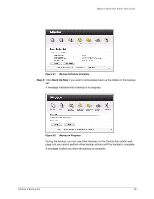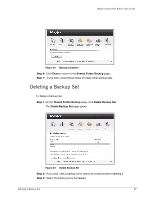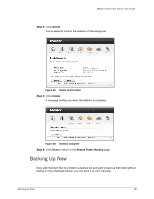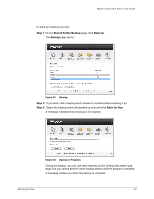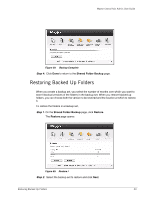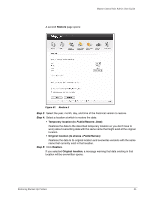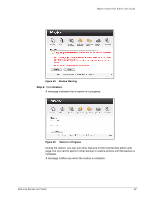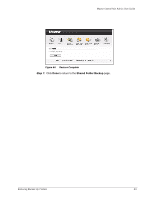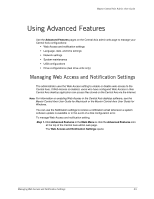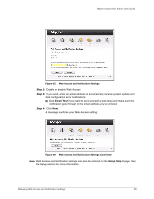Seagate Maxtor Central Axis Maxtor Central Axis Admin User Guide - Page 43
Restoring Backed Up Folders
 |
View all Seagate Maxtor Central Axis manuals
Add to My Manuals
Save this manual to your list of manuals |
Page 43 highlights
Maxtor Central Axis Admin User Guide Figure 59: Backup Complete Step 4: Click Done to return to the Shared Folder Backup page. Restoring Backed Up Folders When you create a backup set, you select the number of months over which you want to store historical versions of the folders in the backup set. When you restore backed up folders, you can choose both the version to be restored and the location at which to restore it. To restore the folders in a backup set, Step 1. On the Shared Folder Backup page, click Restore. The Restore page opens: Figure 60: Restore I Step 2: Select the backup set to restore and click Next. Restoring Backed Up Folders 40
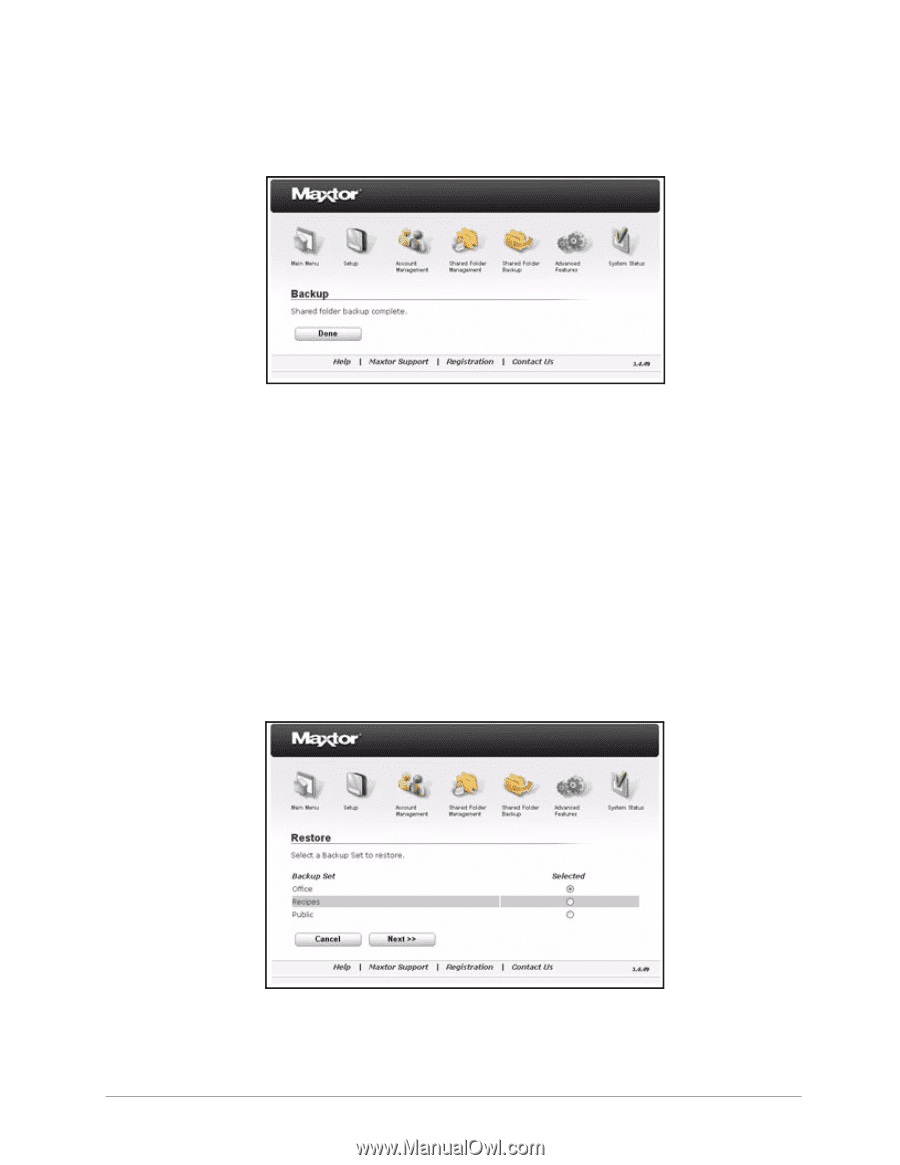
Restoring Backed Up Folders
40
Maxtor Central Axis Admin User Guide
Step 4:
Click
Done
to return to the
Shared Folder Backup
page.
Restoring Backed Up Folders
When you create a backup set, you select the number of months over which you want to
store historical versions of the folders in the backup set. When you restore backed up
folders, you can choose both the version to be restored and the location at which to restore
it.
To restore the folders in a backup set,
Step 1.
On the
Shared Folder Backup
page, click
Restore
.
The
Restore
page opens:
Step 2:
Select the backup set to restore and click
Next
.
Figure 59:
Backup Complete
Figure 60:
Restore I