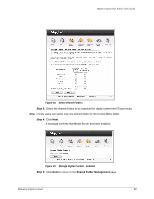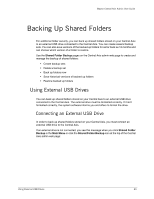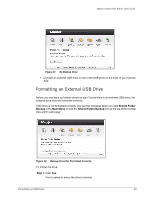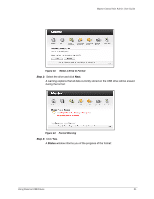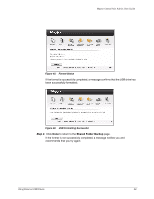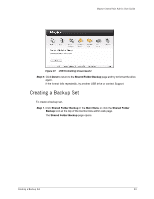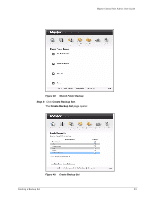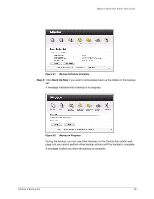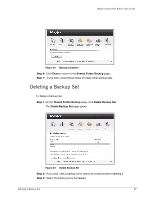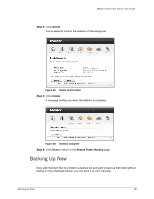Seagate Maxtor Central Axis Maxtor Central Axis Admin User Guide - Page 36
Creating a Backup Set - support
 |
View all Seagate Maxtor Central Axis manuals
Add to My Manuals
Save this manual to your list of manuals |
Page 36 highlights
Maxtor Central Axis Admin User Guide Figure 47: USB Formatting Unsuccessful Step 5: Click Done to return to the Shared Folder Backup page and try to format the drive again. If the format fails repeatedly, try another USB drive or contact Support. Creating a Backup Set To create a backup set, Step 1. Click Shared Folder Backup in the Main Menu or click the Shared Folder Backup icon at the top of the Central Axis admin web page. The Shared Folder Backup page opens: Creating a Backup Set 33

Creating a Backup Set
33
Maxtor Central Axis Admin User Guide
Step 5:
Click
Done
to return to the
Shared Folder Backup
page and try to format the drive
again.
If the format fails repeatedly, try another USB drive or contact Support.
Creating a Backup Set
To create a backup set,
Step 1.
Click
Shared Folder Backup
in the
Main Menu
or click the
Shared Folder
Backup
icon at the top of the Central Axis admin web page.
The
Shared Folder Backup
page opens:
Figure 47:
USB Formatting Unsuccessful