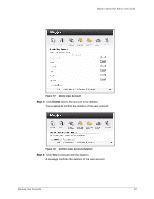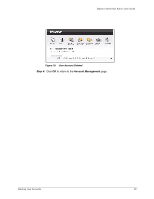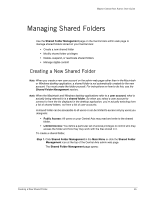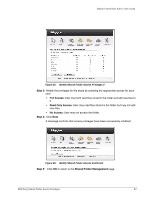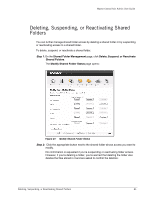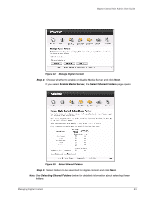Seagate Maxtor Central Axis Maxtor Central Axis Admin User Guide - Page 22
Modifying Shared Folder Access Privileges
 |
View all Seagate Maxtor Central Axis manuals
Add to My Manuals
Save this manual to your list of manuals |
Page 22 highlights
Maxtor Central Axis Admin User Guide Modifying Shared Folder Access Privileges A shared folder can be accessible to all users or can be limited to access only by users you designate: • Public Access: All users on your Central Axis may read and write to the shared folder. • Limited Access: You define a particular set of access privileges to control who may access the folder and how they may work with the files stored in it. To change shared folder access privileges, Step 1. On the Shared Folder Management page, click Modify Shared Folder Access Privileges. The Modify Shared Folder Access Privileges page opens: Figure 24: Modify Shared Folder Access Privileges I Step 2: Click Modify next to the shared folder to be modified. A second Modify Shared Folder Access Privileges page opens: Modifying Shared Folder Access Privileges 19