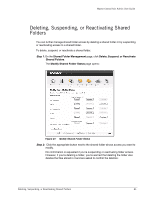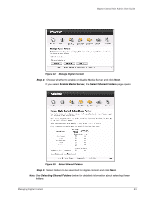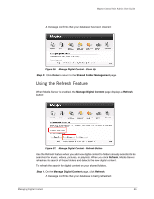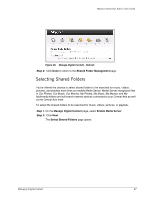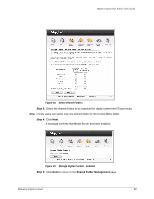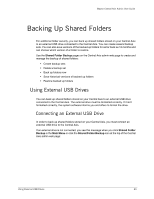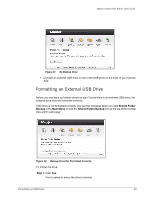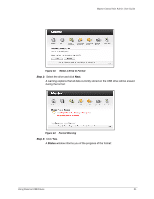Seagate Maxtor Central Axis Maxtor Central Axis Admin User Guide - Page 29
Using the Refresh Feature, Shared Folder Management, Manage Digital Content, Refresh
 |
View all Seagate Maxtor Central Axis manuals
Add to My Manuals
Save this manual to your list of manuals |
Page 29 highlights
Maxtor Central Axis Admin User Guide A message confirms that your database has been cleaned: Figure 36: Manage Digital Content - Clean Up Step 2: Click Done to return to the Shared Folder Management page. Using the Refresh Feature When Media Server is enabled, the Manage Digital Content page displays a Refresh button: Figure 37: Manage Digital Content - Refresh Button Use the Refresh feature when you add new digital content to folders already selected to be searched for music, videos, pictures, or playlists. When you click Refresh, Media Server refreshes its search of those folders and detects the new digital content. To refresh the search for digital content on your shared folders, Step 1. On the Manage Digital Content page, click Refresh. A message confirms that your database is being refreshed: Managing Digital Content 26