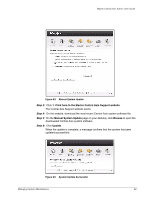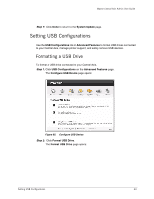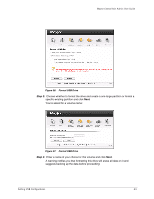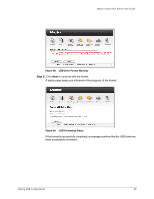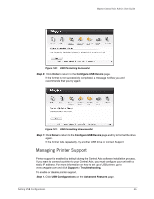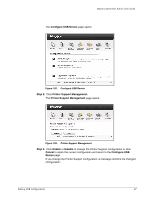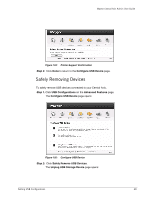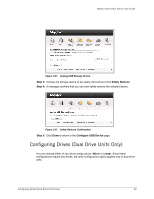Seagate Maxtor Central Axis Maxtor Central Axis Admin User Guide - Page 70
Con USB Device, Printer Support Management., Enable, Disable, Cancel, Con USB, Device
 |
View all Seagate Maxtor Central Axis manuals
Add to My Manuals
Save this manual to your list of manuals |
Page 70 highlights
Maxtor Central Axis Admin User Guide The Configure USB Device page opens: Figure 102: Configure USB Device Step 2: Click Printer Support Management. The Printer Support Management page opens: Figure 103: Printer Support Management Step 3: Click Enable or Disable to change the Printer Support configuration or click Cancel to retain the current configuration and return to the Configure USB Device page. If you change the Printer Support configuration, a message confirms the changed configuration: Setting USB Configurations 67

Setting USB Configurations
67
Maxtor Central Axis Admin User Guide
The
Configure
USB Device
page opens:
Step 2:
Click
Printer Support Management.
The
Printer Support Management
page opens:
Step 3:
Click
Enable
or
Disable
to change the Printer Support configuration or click
Cancel
to retain the current configuration and return to the
Configure USB
Device
page.
If you change the Printer Support configuration, a message confirms the changed
configuration:
Figure 102:
Configure USB Device
Figure 103:
Printer Support Management