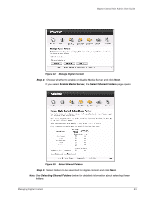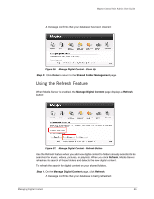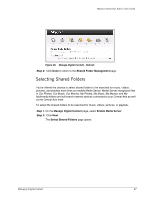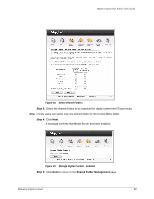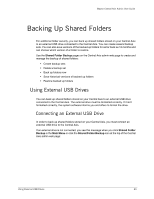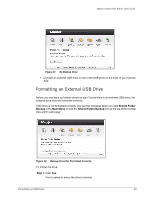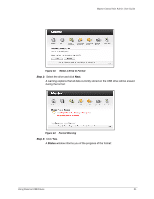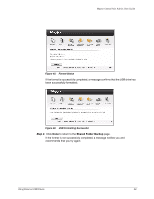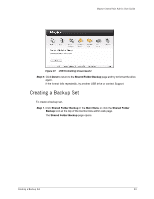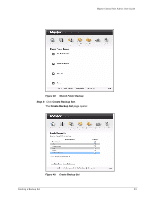Seagate Maxtor Central Axis Maxtor Central Axis Admin User Guide - Page 32
Backing Up Shared Folders, Using External USB Drives, Connecting an External USB Drive - central axis software
 |
View all Seagate Maxtor Central Axis manuals
Add to My Manuals
Save this manual to your list of manuals |
Page 32 highlights
Maxtor Central Axis Admin User Guide Backing Up Shared Folders For additional folder security, you can back up shared folders stored on your Central Axis to an external USB drive connected to the Central Axis. You can create several backup sets. You can also save versions of the backed up folders for as far back as 12 months and can choose which version of a folder to restore. Use the Shared Folder Backup pages on the Central Axis admin web page to create and manage the backup of shared folders: • Create backup sets • Delete a backup set • Back up folders now • Save historical versions of backed up folders • Restore backed up folders Using External USB Drives You can back up shared folders stored on your Central Axis to an external USB drive connected to the Central Axis. The external drive must be formatted correctly. If it isn't formatted correctly, the system software informs you and offers to format the drive. Connecting an External USB Drive In order to back up shared folders stored on your Central Axis, you must connect an external USB drive to the Central Axis. If an external drive is not connected, you see this message when you click Shared Folder Backup in the Main Menu or click the Shared Folder Backup icon at the top of the Central Axis admin web page: Using External USB Drives 29