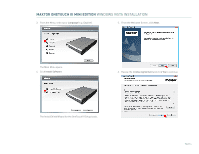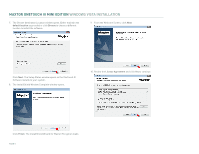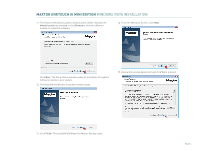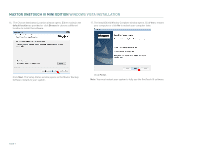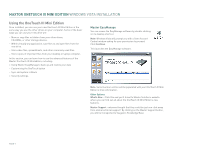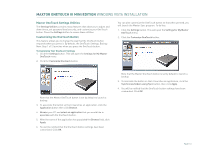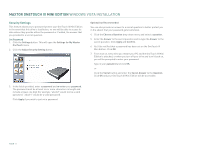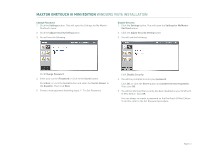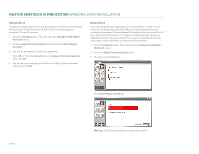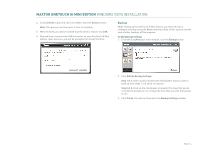Seagate Maxtor OneTouch III USB 2.0 User Guide for Windows - Page 11
Using the OneTouch III Mini Edition
 |
View all Seagate Maxtor OneTouch III USB 2.0 manuals
Add to My Manuals
Save this manual to your list of manuals |
Page 11 highlights
MAXTOR ONETOUCH III MINI EDITION WINDOWS VISTA INSTALLATION Using the OneTouch III Mini Edition Once installed, you can use your new OneTouch III Mini Edition in the same way you use the other drives on your computer. Some of the basic ways you can use your new drive are: - Move or copy files or folders from your other drives, CD-ROMs, or other storage devices. - Within virtually any application, save files to and open files from the new drive. - Store video files, spreadsheets, and other commonly used files. - Store copies of important files from your desktop or laptop computer. In this section, you can learn how to use the advanced features of the Maxtor OneTouch III Mini Edition, including: - Using Maxtor EasyManage to back up and restore your data - Customizing the OneTouch button - Sync and system rollback - Security settings. Maxtor EasyManage You can access the EasyManage software by double-clicking on its desktop shortcut. Note: Windows Vista will prompt you with a User Account Control window asking for your permission to proceed. Click Continue. This launches the EasyManage software. Note: Serial number entries will be populated with your OneTouch III Mini Edition's drive information. Other Options What's New - Click this and you'll travel to Maxtor Solution's website where you can find out all about the OneTouch III Mini Edition's new features. Maxtor Support - whoever thought that they could be just one click away from online technical support? By clicking on the Maxtor Support button, you will be transported to Seagate's Knowledge Base. PAGE 9