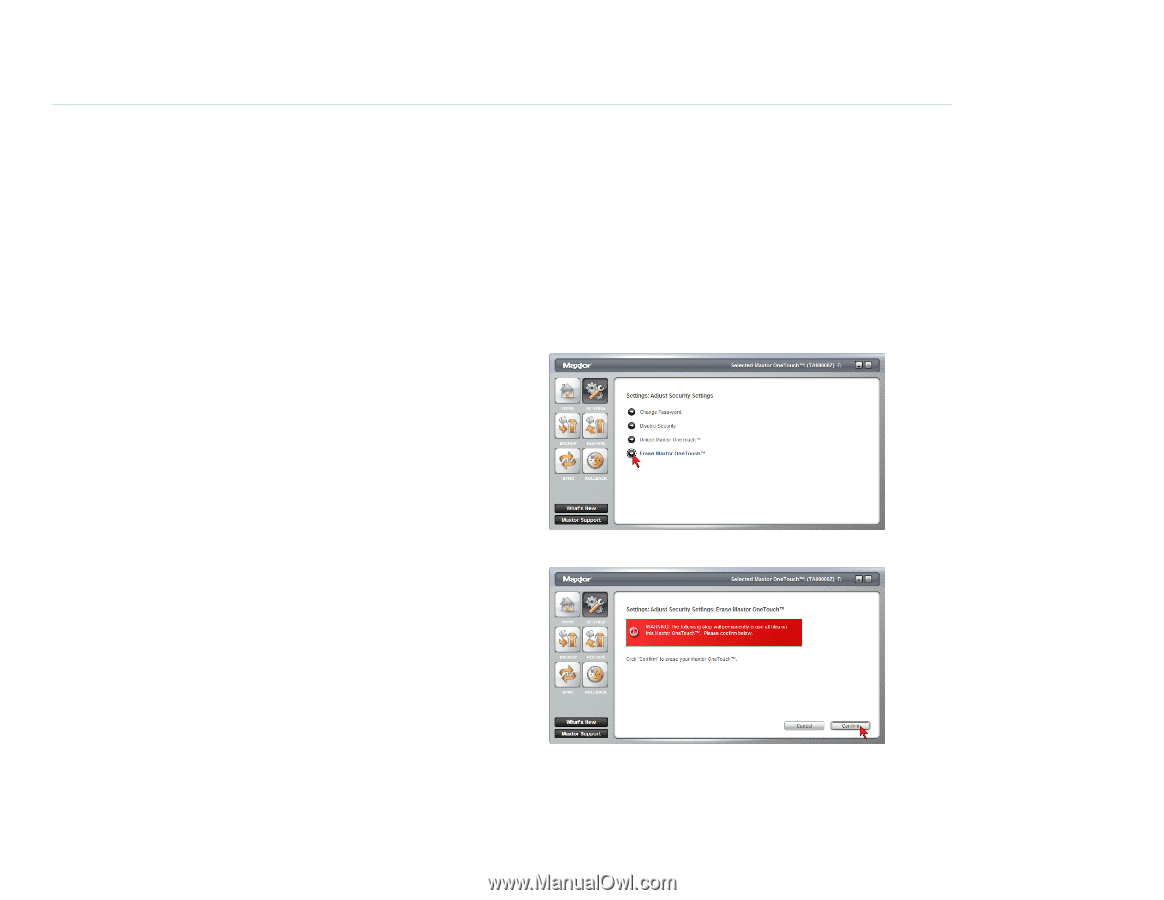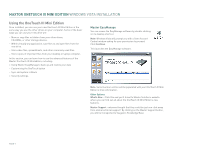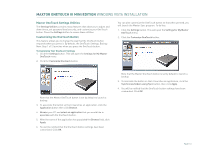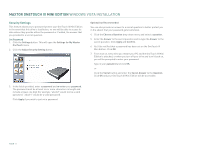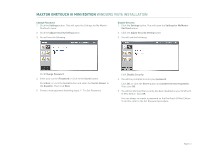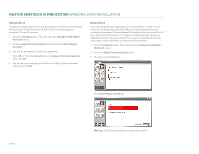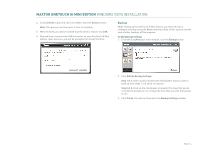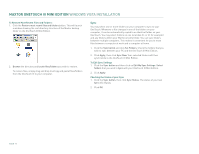Seagate Maxtor OneTouch III USB 2.0 User Guide for Windows - Page 15
Unlock Drive, Erase Drive
 |
View all Seagate Maxtor OneTouch III USB 2.0 manuals
Add to My Manuals
Save this manual to your list of manuals |
Page 15 highlights
MAXTOR ONETOUCH III MINI EDITION WINDOWS VISTA INSTALLATION Unlock Drive Though not widely used, the Unlock Drive feature can be accessed without having to turn off you OneTouch III Mini Edition or restarting your computer. To use this option: 1. Click the Settings button. This will open the Settings for My Maxtor OneTouch menu. 2. Click the Adjust Security Setting button and click Unlock Maxtor OneTouch. 3. You will be prompted to enter your password. Click OK, or click the Secret button and answer the secret question, then click OK. 4. You will be informed that your OneTouch III Mini Edition has been unlocked. Click OK. Erase Drive If you have forgotten your password, you can attempt to re-enter it or to recover it, by answering a question that you setup originally when you created your password. You are allowed 5 attempts before you must turn off your drive and turn it back on, to try again at which point you can try an additional 5 times. If you are not able to recover your password, the only other way to unlock the drive is to erase all of its contents. 1. Click the Settings button. This will open the Settings for My Maxtor OneTouch menu. 2. Click the Adjust Security Setting button. 3. You will see the following. Click Erase Maxtor OneTouch. PAGE 13 Warning: The Erase Drive feature is data destructive!