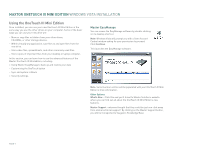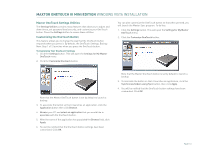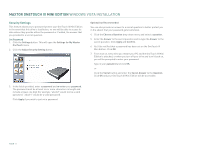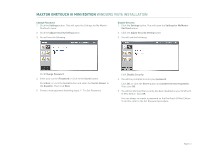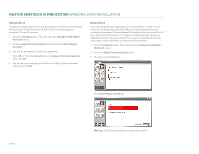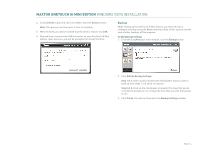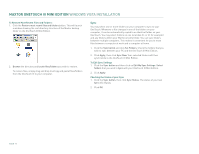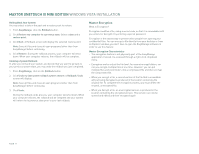Seagate Maxtor OneTouch III USB 2.0 User Guide for Windows - Page 16
Backup - onetouch iii usb 2 0
 |
View all Seagate Maxtor OneTouch III USB 2.0 manuals
Add to My Manuals
Save this manual to your list of manuals |
Page 16 highlights
MAXTOR ONETOUCH III MINI EDITION WINDOWS VISTA INSTALLATION 4. Click Confirm to proceed, then click Yes to start the Erase process. Note: This process can take up to 1 hour to complete. 5. When finished, you will be notified that the drive is erased. Click OK. 6. Remove then reconnect the USB connector on your OneTouch III Mini Edition. Upon doing so, you will be prompted to Format the drive. Backup While setting up the OneTouch III Mini Edition, you learned how to configure a backup using the Maxtor Backup Utility. In this section, we will look at other features of this program. To Edit Backup Settings 1. From the EasyManage's main window, click the Backup button. 2. Click Edit My Backup Settings. Step 1 of 2: Select and/or deselect the files/folders that you wish to back up (see Steps 1 of 2 and 2 of 2 above) Step 2 of 2: Click on the checkboxes to deselect the days that you do not wish the backup to run; change the time that you wish the backup to run. 3. Click Finish. You will be returned to the Backup Settings window. PAGE 14