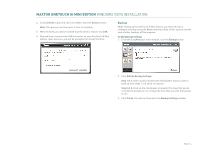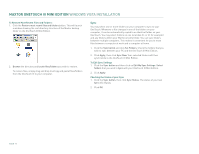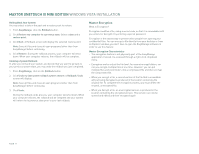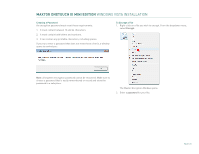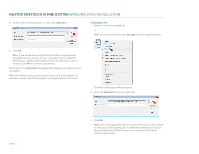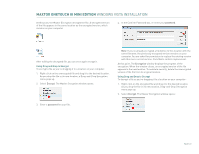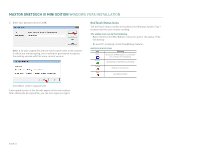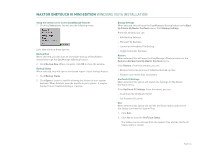Seagate Maxtor OneTouch III USB 2.0 User Guide for Windows - Page 21
Maxtor Encryption
 |
View all Seagate Maxtor OneTouch III USB 2.0 manuals
Add to My Manuals
Save this manual to your list of manuals |
Page 21 highlights
MAXTOR ONETOUCH III MINI EDITION WINDOWS VISTA INSTALLATION Rolling Back Your System You may select a date in the past and a restore point to restore. 1. From EasyManage, click the Rollback button. 2. Click Restore my computer to a previous state. Select a date and a restore point. 3. Click Next. A Rollback screen will display the selected restore point. Note: Save all files and close all open programs (other than from EasyManage) before continuing. 4. Click Restore. During the rollback process, your computer will shut down. When your computer reboots, the rollback will be complete. Undoing a System Rollback If, after you roll back your system, you decide that you want to go back to your previous system state, you may undo the rollback you just completed. 1. From EasyManage, click on the Rollback button. 2. Click Undo my last system rollback system restore. A Rollback: Undo screen will display. Note: Save all files and close all open programs (other than from EasyManage) before continuing. 3. Click Undo. During the rollback-undo process, your computer will shut down. When your computer reboots, the rollback will be complete and your system will return to its previous state prior to your last rollback. Maxtor Encryption What is Encryption? Encryption modifies a file, using a secret code, so that it is unreadable until you unlock (or decrypt) it by entering a special password. Encryption is the easiest way to prevent other people from opening your confidential files. You can encrypt a file directly from your desktop or from an Explorer window; you don't have to open the EasyManage software in order to use this feature. Maxtor Encryption Characteristics - The encryption feature is not physically part of the EasyManage application. Instead, it's accessed through a right-click, dropdown menu. - Encryption works only at the file level. You cannot encrypt folders, nor can you encrypt multiple files at one time. However, you can put multiple files and even folders into a compressed file and then encrypt the compressed file. - When you encrypt a file, a second version of the file that's unreadable without being decrypted is produced in the location containing the original file. To complete the encryption process, you must delete the original, unencrypted file. - When you decrypt a file, an unencrypted version is produced in the location containing the encrypted version. This version can now be opened and edited and then encrypted again. PAGE 19