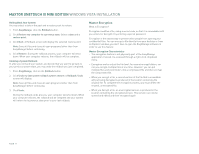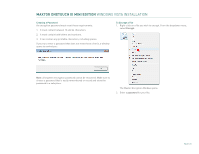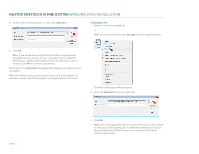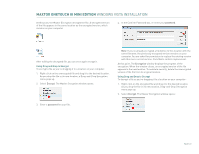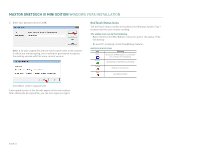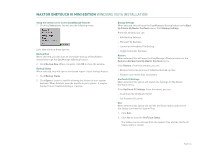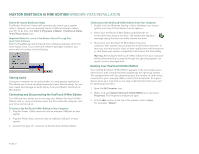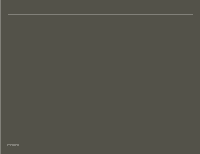Seagate Maxtor OneTouch III USB 2.0 User Guide for Windows - Page 25
OneTouch Status Icons
 |
View all Seagate Maxtor OneTouch III USB 2.0 manuals
Add to My Manuals
Save this manual to your list of manuals |
Page 25 highlights
MAXTOR ONETOUCH III MINI EDITION WINDOWS VISTA INSTALLATION 3. Enter your password and click OK. Note: If an unencrypted file with the same name exists in the location to which you are decrypting, you're asked for permission to replace the existing version with this more current version: OneTouch Status Icons The OneTouch Status Icon(s) are located in the Windows System Tray - located near the clock on your desktop. The status icon can do the following - Report OneTouch III Mini Edition connection and or the status of the last backup - Be used for accessing certain EasyManage features ONETOUCH STATUS ICONS Icon Meaning Blue OneTouch III Mini Edition is connected but setting is not initialized. Green Last backup completed successfully. Yellow Backup is in progress. Red Last backup failed. Click Yes to confirm replacement. A decrypted version of the file will appear in the new location. After editing the decrypted file, you can once again encrypt it. PAGE 23