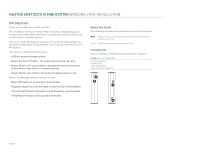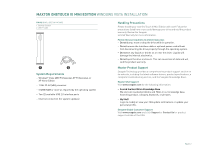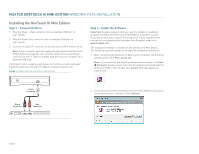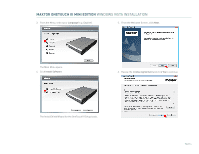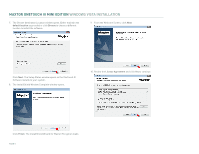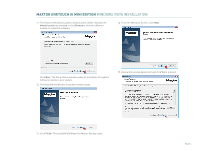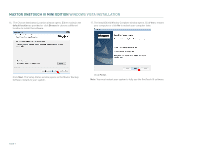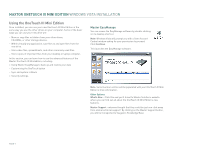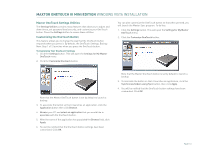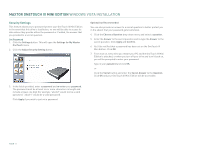Seagate Maxtor OneTouch III USB 2.0 User Guide for Windows - Page 8
The Setup Status window opens as the Maxtor Encryption - onetouch
 |
View all Seagate Maxtor OneTouch III USB 2.0 manuals
Add to My Manuals
Save this manual to your list of manuals |
Page 8 highlights
MAXTOR ONETOUCH III MINI EDITION WINDOWS VISTA INSTALLATION 11. The Choose destination Location window opens. Either maintain the default location as provided or click Browse to choose a different location to install the software. 14. From the Welcome Screen, click Next. Click Next. The Setup Status window opens as the Maxtor Encryption Software installs to your system. 12. The InstallShield Window Complete window opens. 15. Review the License Agreement and click Yes to proceed. 13. Click Finish. The InstallShield Wizard for Maxtor Backup loads. PAGE 6
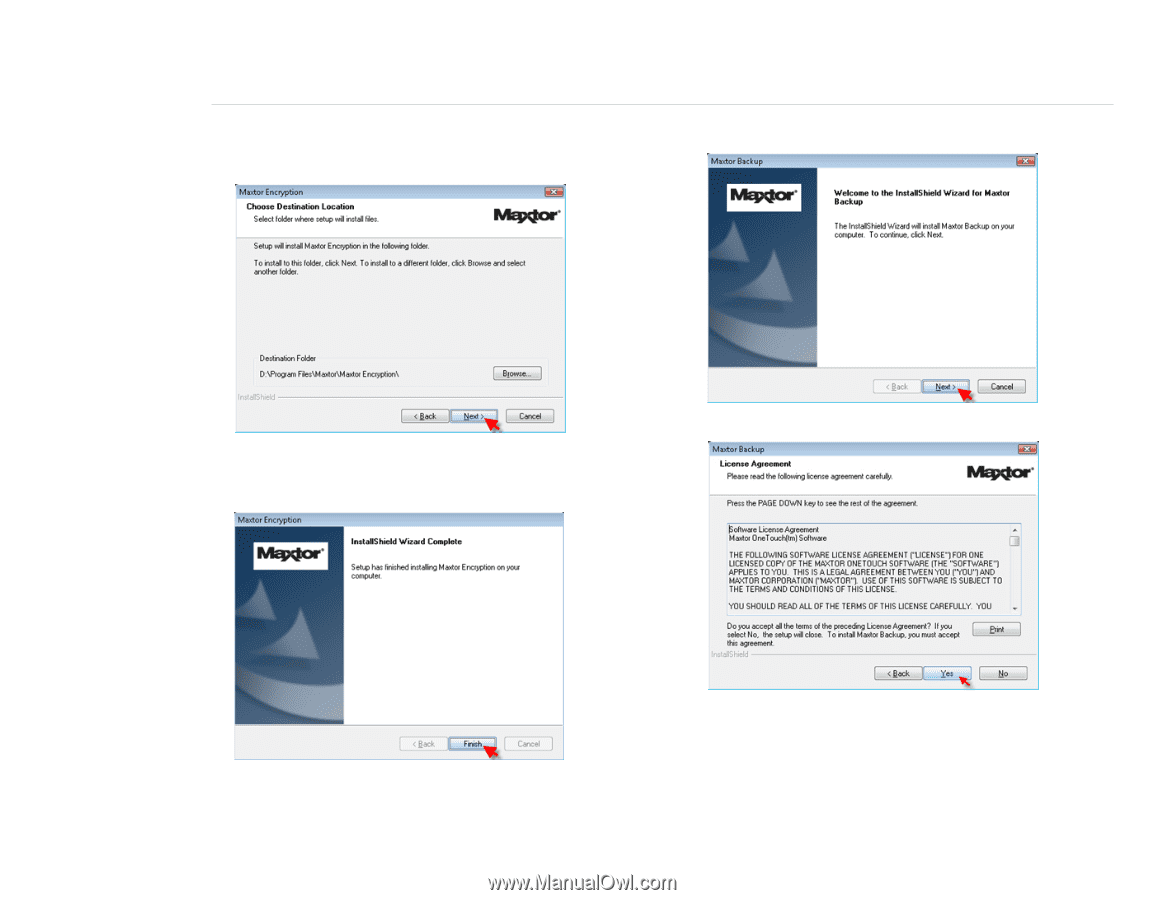
MAXTOR ONETOUCH III MINI EDITION
WINDOWS VISTA INSTALLATION
PAGE
6
11. The Choose destination Location window opens. Either maintain the
default location
as provided or click
Browse
to choose a different
location to install the software.
Click
Next
. The Setup Status window opens as the Maxtor Encryption
Software installs to your system.
12. The InstallShield Window Complete window opens.
13. Click
Finish
. The InstallShield Wizard for Maxtor Backup loads.
14. From the Welcome Screen, click
Next
.
15. Review the License Agreement and click
Yes
to proceed.