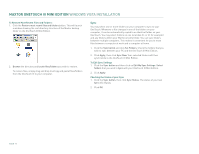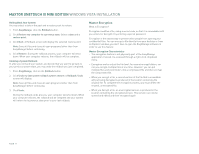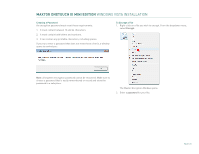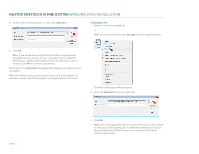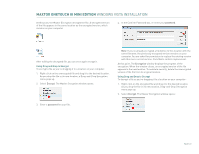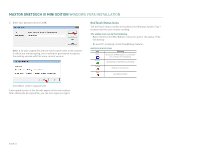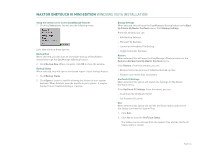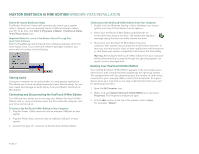Seagate Maxtor OneTouch III USB 2.0 User Guide for Windows - Page 22
Creating a Password, To Encrypt a File
 |
View all Seagate Maxtor OneTouch III USB 2.0 manuals
Add to My Manuals
Save this manual to your list of manuals |
Page 22 highlights
MAXTOR ONETOUCH III MINI EDITION WINDOWS VISTA INSTALLATION Creating a Password An encryption password must meet these requirements: 1. It must contain between 12 and 64 characters. 2. It must contain both letters and numbers. 3. It can contain any printable characters, including spaces. If you try to enter a password that does not meet these criteria, a window opens to remind you: To Encrypt a File 1. Right-click on a file you wish to encrypt. From the dropdown menu, select Encrypt. Note: A forgotten encryption password cannot be recovered. Make sure to choose a password that is easily remembered or record and store the password in a safe place. The Maxtor Encryption Window opens. 2. Enter a password for your file. PAGE 20

MAXTOR ONETOUCH III MINI EDITION
WINDOWS VISTA INSTALLATION
PAGE
20
Creating a Password
An encryption password must meet these requirements:
1.
It must contain between 12 and 64 characters.
2.
It must contain both letters and numbers.
3.
It can contain any printable characters, including spaces.
If you try to enter a password that does not meet these criteria, a window
opens to remind you:
Note:
A forgotten encryption password cannot be recovered. Make sure to
choose a password that is easily remembered or record and store the
password in a safe place.
To Encrypt a File
1.
Right-click on a file you wish to encrypt. From the dropdown menu,
select
Encrypt
.
The Maxtor Encryption Window opens.
2.
Enter a
password
for your file.