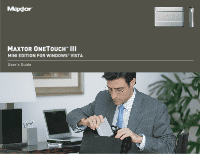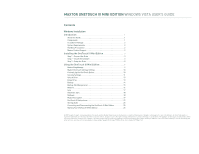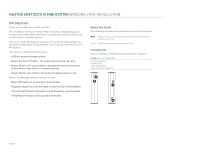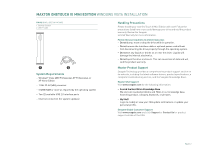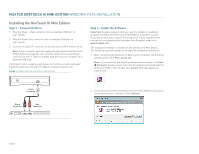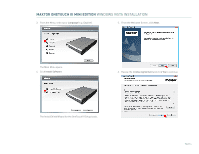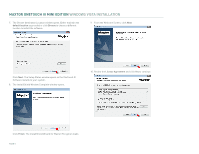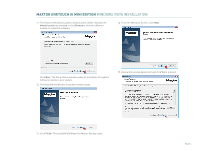Seagate Maxtor OneTouch III USB 2.0 User Guide for Windows - Page 3
Windows Vista Installation - review
 |
View all Seagate Maxtor OneTouch III USB 2.0 manuals
Add to My Manuals
Save this manual to your list of manuals |
Page 3 highlights
MAXTOR ONETOUCH III MINI EDITION WINDOWS VISTA INSTALLATION Introduction Thank you for selecting a Maxtor product. The new Maxtor OneTouchTM III Mini Edition provides a simple backup and storage solution with Maxtor DriveLock™ to protect the contents of your drive in case of loss or unauthorized use. This user's guide will help you setup your drive and includes helpful tips for performing backups and getting the most out of your new OneTouch III Mini Edition. The OneTouch III Mini Edition features: - USB bus-powered storage solution - Maxtor OneTouch™ button - the simple way to backup your files - Maxtor DriveLock™ security feature password-protects the contents of your drive in case of loss or unauthorized use - Simple Maxtor user interface for backup scheduling and security. Maxtor EasyManage software features include: - Maxtor Encryption to encrypt your sensitive data - Diagnostic utilities to check the health of your OneTouch III Mini Edition - Customizing the OneTouch button to open frequently-used programs - Using Maxtor Backup to back up and restore data. About this Guide The following symbols and conventions are used in this guide: Bold Used for menu, command, and keyboard selections you make and screens you will see. Italics Used for emphasis and to identify new terms. Components Before installing, review the solution features in Figure 1. FIGURE 1 SOLUTION FEATURES 1. OneTouch Button 2. Status Light 3. Mini USB 2.0 Port 4. Optional Power Supply Port PAGE 1