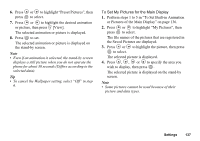Sharp GX20 Quick Start Guide - Page 141
Checking the Total Call Cost, Setting the Charge Rate, Enter a currency unit up to 3 characters
 |
View all Sharp GX20 manuals
Add to My Manuals
Save this manual to your list of manuals |
Page 141 highlights
Checking the Total Call Cost 1. Press or to highlight "All Calls" in step 5 in "Checking the Cost of the Last Call" on page 132, then press to select. 2. When you have finished, press C [Back]. Setting the Charge Rate Set the charge rate to calculate the call cost and set the maximum limit for call cost. 1. Perform steps 1 to 4 in "Checking the Cost of the Last Call" on page 132. 2. Press or to highlight "Cost Units", then press to select. 3. Press or to highlight "Set Units", then press to select. 4. Enter your PIN2 code, then press . 5. Enter a cost per unit, then press . To enter a decimal point, press R. 6. Enter a currency unit (up to 3 characters), then press . Checking the Charge Rate 1. Press or to highlight "Read Units", then press to select in step 3 in "Setting the Charge Rate". The charge rate is now displayed. 2. When you have finished, press C [Back]. Setting the Charge Limit This function is useful if you wish to make sure you do not exceed a certain charge limit. 1. Perform steps 1 to 4 in "Checking the Cost of the Last Call" on page 132. 2. Press or to highlight "Max Cost", then press to select. 3. Press or to highlight "Set Limit", then press to select. 4. Enter your PIN2 code, then press . 5. Enter a value, then press . To enter a decimal point, press R. Contacts 133