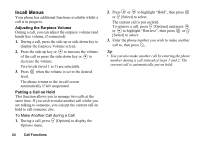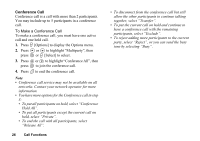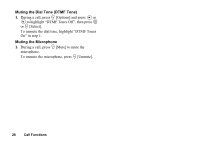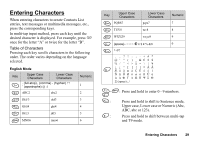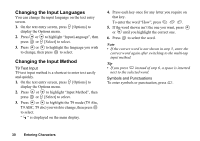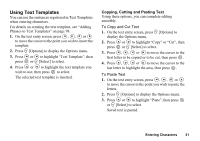Sharp GX20 Quick Start Guide - Page 37
Entering Characters, Upper case, Lower case or Numeric Abc
 |
View all Sharp GX20 manuals
Add to My Manuals
Save this manual to your list of manuals |
Page 37 highlights
Entering Characters When entering characters to create Contacts List entries, text messages or multimedia messages, etc., press the corresponding keys. In multi-tap input method, press each key until the desired character is displayed. For example, press H once for the letter "A" or twice for the letter "B". Table of Characters Pressing each key scrolls characters in the following order. The order varies depending on the language selected. English Mode Key Upper Case Characters Lower Case Characters G . (full-stop) , (comma) - (hyphen) ? ! ' (apostrophe) @ :1 H ABC2 abc2 I DEF3 def3 J GHI4 ghi4 K JKL5 jkl5 L MNO6 mno6 Numeric 1 2 3 4 5 6 Key Upper Case Characters Lower Case Characters M PQRS7 pqrs7 N TUV8 tuv8 O WXYZ9 wxyz9 Q (space 0 P *+P? R space) ↵ Numeric 7 8 9 0 G-O: Press and hold to enter 0 - 9 numbers. Q P: Press and hold to shift to Sentence mode, Upper case, Lower case or Numeric (Abc, ABC, abc or 123). R: Press and hold to shift between multi-tap and T9 mode. Entering Characters 29