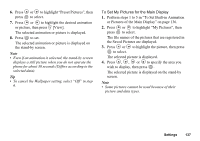Sharp GX20 Quick Start Guide - Page 142
Data Counter, Checking the Charge Limit, Resetting All Call Costs, Checking the Residual Credit
 |
View all Sharp GX20 manuals
Add to My Manuals
Save this manual to your list of manuals |
Page 142 highlights
Checking the Charge Limit 1. Press or to highlight "Read Limit", then press to select in step 3 in "Setting the Charge Limit" on page 133. The value of the charge limit is displayed. 2. When you have finished, press C [Back]. Resetting All Call Costs 1. Perform steps 1 to 4 in "Checking the Cost of the Last Call" on page 132. 2. Press or to highlight "Clear Costs", then press to select. 3. Enter your PIN2 code, then press . 4. Press A [Yes]. The Call Costs are reset to zero. To cancel resetting, press C [No] in step 4. Checking the Residual Credit 1. Perform steps 1 to 4 in "Checking the Cost of the Last Call" on page 132. 2. Press or to highlight "Residual Credit", then press to select. 3. When you have finished, press C [Back]. Data Counter (M 8-2-6) You can confirm the amount of bytes which you used in the GPRS transmission. 1. Press to display the Main menu. 2. Press , , or to highlight "Contacts", then press to select. 3. Press or to highlight "Call Log", then press to select. 4. Press or to highlight "Data Counter", then press to select. 5. Press or to highlight "Last Data" or "All Data", then press to select. You can now check the amount of bytes. 6. When you have finished, press C [Back]. Resetting All Data Counter 1. Perform steps 1 to 4 in "Data Counter". 2. Press or to highlight "Clear Counter", then press to select. 3. Press A [Yes]. The Data Counter is reset to zero. To cancel resetting, press C [No] in step 3. 134 Contacts