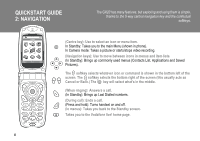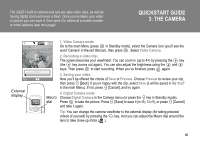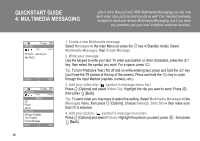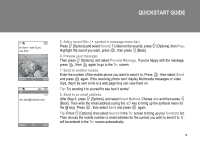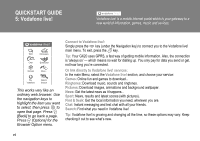Sharp GX20 Quick Start Guide - Page 5
QUICKSTART GUIDE, Preview Message - mobile phone
 |
View all Sharp GX20 manuals
Add to My Manuals
Save this manual to your list of manuals |
Page 5 highlights
QUICKSTART GUIDE G Hi there - wait til you see this! Options Back G To: abc 21/60 [email protected]| Options Clear 5. Add a sound file: ( symbol in message menu bar) Press A [Options] and select Sound. To listen to the sounds, press A [Options], then Play. Highlight the sound you want, press , then press C [Back]. 6. Preview your message: Then press A [Options], and select Preview Message. If you're happy with the message, press , then again to go to the To: screen. 7. Send to another mobile: Enter the number of the mobile phone you want to send it to. Press , then select Send and press again. If the receiving phone can't display Multimedia messages or video clips, they'll be sent a link to a web page they can view them on. Tip: Try sending it to yourself to see how it works! 8. Send to an email address: After Step 6, press A [Options], and select Input Method. Choose abc and then press C [Back]. Then write the email address (using the R key to bring up the symbols menu for the @ key). Press , then select Send and press again. Tip: Press A [Options], then select Search in the To: screen to bring up your Contacts list. Then choose the mobile number or email address for the contact you wish to send it to. It will be entered in the To: screen automatically. v