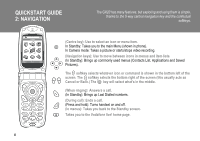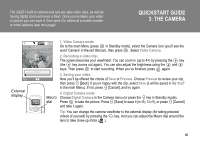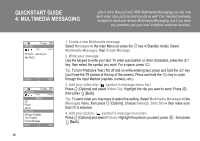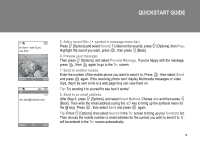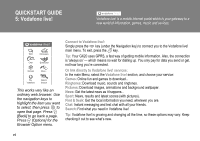Sharp GX20 Quick Start Guide - Page 6
QUICKSTART GUIDE, Vodafone live, Connect to Vodafone live, Or link directly to Vodafone live! services - ringtones
 |
View all Sharp GX20 manuals
Add to My Manuals
Save this manual to your list of manuals |
Page 6 highlights
QUICKSTART GUIDE 5: Vodafone live! Vodafone live! is a mobile internet portal which is your gateway to a new world of information, games, music and sevices. New Messages Chat Download Games More... My Vodafone Help & Search This works very like an ordinary web browser. Use the navigation keys to highlight the item you want to select, then press to open that page. Press C [Back] to go back a page. Press A [Options] for the Browser Option menu. Connect to Vodafone live!: Simply press the E key (under the Navigation key) to connect you to the Vodafone live! main menu. To exit, press the F key. Tip: Your GX20 uses GPRS, a fast way of getting mobile information. Also, the connection is 'always on' - which means no wait for dialling up. You only pay for data you send or get, not how long you're connected. Or link directly to Vodafone live! services: In the main Menu, select the Vodafone live! section, and choose your service: Games: Online fun and games to download... Ringtones: Download music, sounds and ringtones. Pictures: Download images, animations and background wallpaper. News: Get the latest news as it happens... Sport: News, results and latest scores (with pictures). Find & Seek: Get the local information you need, wherever you are. Chat: Instant messaging and text chat with all your friends. Search: Find what you need in Vodafone live! Tip: Vodafone live! is growing and changing all the time, so these options may vary. Keep checking it out to see what's new. vi