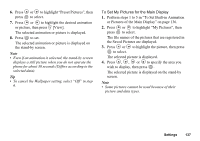Sharp GX20 Quick Start Guide - Page 146
Backlight, Adjusting the Brightness of the Backlight, To Turn On/Off the Backlight
 |
View all Sharp GX20 manuals
Add to My Manuals
Save this manual to your list of manuals |
Page 146 highlights
Backlight You can turn the backlight of the main display on or off when you press the keypad or the optional cigarette lighter charger is connected to the phone. You can change or specify the amount of time the backlight is on for, which will help conserve battery life. To Turn On/Off the Backlight 1. Press to display the Main menu. 2. Press , , or to highlight "Settings", then press to select. 3. Press or to highlight "Phone Settings", then press to select. 4. Press or to highlight "Main Display", then press to select. 5. Press or to highlight "Backlight", then press to select. 6. Press or to highlight "On/Off", then press to select. 7. Press or to highlight "On" to set backlight on or "Off" to set backlight off, then press to select. When you select "On" in step 7: 8. Enter the duration of the backlight using 2 digits, then press . To Turn On/Off the Backlight whilst Charging with the Cigarette Lighter Charger With this setting On, the phone's backlight is on when the cigarette lighter charger is connected. (The backlight of the external display is on, when the phone is closed.) 1. Perform steps 1 to 5 in "To Turn On/Off the Backlight". 2. Press or to highlight "In Car", then press to select. 3. Press or to highlight "On" to set backlight on or "Off" to set backlight off, then press . Adjusting the Brightness of the Backlight You can adjust the brightness of the backlight of the main display from 4 levels. 1. Perform steps 1 to 4 in "To Set Built-in Animation or Pictures of the Main Display" on page 136. 2. Press or to highlight "Brightness", then press to select. 138 Settings