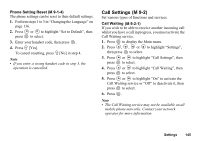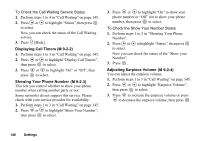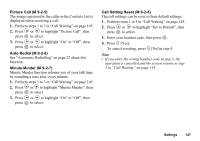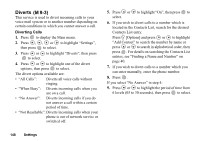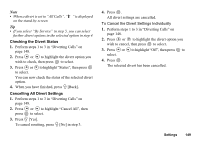Sharp GX20 Quick Start Guide - Page 157
Checking the Divert Status, Cancelling All Divert Settings, To Cancel the Divert Settings Individually
 |
View all Sharp GX20 manuals
Add to My Manuals
Save this manual to your list of manuals |
Page 157 highlights
Note • When a divert is set to "All Calls", " " is displayed on the stand-by screen. Tip • If you select "By Service" in step 5, you can select further divert options in the selected option in step 4. Checking the Divert Status 1. Perform steps 1 to 3 in "Diverting Calls" on page 148. 2. Press or to highlight the divert option you wish to check, then press to select. 3. Press or to highlight "Status", then press to select. You can now check the status of the selected divert option. 4. When you have finished, press C [Back]. Cancelling All Divert Settings 1. Perform steps 1 to 3 in "Diverting Calls" on page 148. 2. Press or to highlight "Cancel All", then press to select. 3. Press A [Yes]. To cancel resetting, press C [No] in step 3. 4. Press . All divert settings are cancelled. To Cancel the Divert Settings Individually 1. Perform steps 1 to 3 in "Diverting Calls" on page 148. 2. Press or to highlight the divert option you wish to cancel, then press to select. 3. Press or to highlight "Off", then press to select. 4. Press . The selected divert has been cancelled. Settings 149