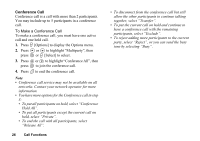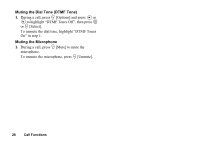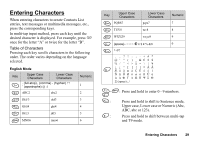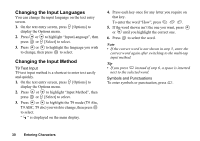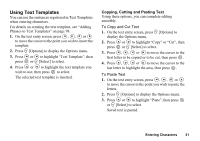Sharp GX20 Quick Start Guide - Page 38
Changing the Input Languages, Changing the Input Method, T9 Text Input, Symbols and Punctuations
 |
View all Sharp GX20 manuals
Add to My Manuals
Save this manual to your list of manuals |
Page 38 highlights
Changing the Input Languages You can change the input language on the text entry screen. 1. On the text entry screen, press A [Options] to display the Options menu. 2. Press or to highlight "Input Language", then press or A [Select] to select. 3. Press or to highlight the language you wish to change, then press to select. Changing the Input Method T9 Text Input T9 text input method is a shortcut to enter text easily and quickly. 1. On the text entry screen, press A [Options] to display the Options menu. 2. Press or to highlight "Input Method", then press or A [Select] to select. 3. Press or to highlight the T9 mode (T9 Abc, T9 ABC, T9 abc) you wish to change, then press to select. " " is displayed on the main display. 4. Press each key once for any letter you require on that key. To enter the word "How", press J L O. 5. If the word shown isn't the one you want, press or until you highlight the correct one. 6. Press to select the word. Note • If the correct word is not shown in step 5, enter the correct word again after switching to the multi-tap input method. Tip • If you press Q instead of step 6, a space is inserted next to the selected word. Symbols and Punctuations To enter symbols or punctuation, press R. 30 Entering Characters