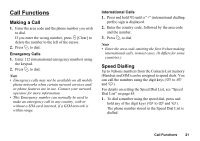Sharp GX20 Quick Start Guide - Page 24
Turning Your Phone On and Off, To Enter the PIN Code, To Copy Contacts List from the SIM Card
 |
View all Sharp GX20 manuals
Add to My Manuals
Save this manual to your list of manuals |
Page 24 highlights
Turning Your Phone On and Off To turn the power on, press and hold F for approximately 2 seconds. The stand-by screen is displayed. To turn the power off, press and hold F for approximately 2 seconds. To Enter the PIN Code If activated you are asked to enter a PIN (Personal Identification Number) code after turning on your phone. 1. Enter your PIN code. 2. Press . Note • If your PIN code is entered incorrectly three times in a row, the SIM card is locked. See "Enabling/ Disabling the PIN Code" on page 160. To Copy Contacts List from the SIM Card When you insert the SIM card into your phone for the first time and start the Contacts List application, you are asked whether you wish to copy Contacts List entries on the SIM card. Follow the on-screen instructions, or you can do it later using the Contacts List menu as follows: 1. Press to display the Main menu. 2. Press , , or to highlight "Contacts", then press to select. 3. Press or to highlight "Contacts List", then press to select. 4. Press A [Options] to display Options menu. 5. Press or to highlight "Advanced", then press or A [Select] to select. 6. Press or to highlight "Copy All from SIM", then press to select. 7. Press A [Yes] to start copying. To cancel copy, press C [No] in step 7. 16 Getting Started