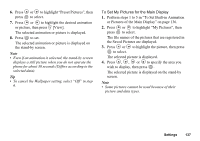Sharp GX20 Quick Start Guide - Page 144
Settings, Phone Settings, M 9-1
 |
View all Sharp GX20 manuals
Add to My Manuals
Save this manual to your list of manuals |
Page 144 highlights
Settings (M 9) Phone Settings (M 9-1) Changing the Language (M 9-1-1) You can change the language that the phone uses to display messages. 1. Press to display the Main menu. 2. Press , , or to highlight "Settings", then press to select. 3. Press or to highlight "Phone Settings", then press to select. 4. Press or to highlight "Language", then press to select. 5. Press or to highlight the desired language, then press to select. Tip • You can also change the input language on the text entry screen. (p. 30) Note • If you select "Automatic" in step 5, the language preset on the SIM card is selected. • If the language preset on the SIM card is not supported, then the default language of the phone is selected. Setting the Main Display (M 9-1-2) You can change the settings of the Main Display. Wallpaper for the Main Display For the stand-by screen of the main display an animation and 3 pictures are provided. Pictures taken with the digital camera or images downloaded from a WAP site can be used for wallpapers. To Set Built-in Animation or Pictures of the Main Display 1. Press to display the Main menu. 2. Press , , or to highlight "Settings", then press to select. 3. Press or to highlight "Phone Settings", then press to select. 4. Press or to highlight "Main Display", then press to select. 5. Press or to highlight "Wallpaper", then press to select. 136 Settings