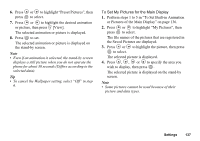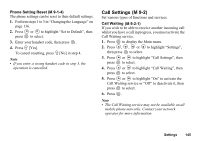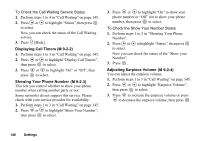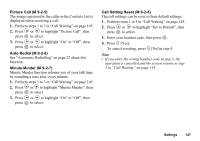Sharp GX20 Quick Start Guide - Page 150
To Set My Pictures for the External Display, wallpaper for external display or set the wallpaper
 |
View all Sharp GX20 manuals
Add to My Manuals
Save this manual to your list of manuals |
Page 150 highlights
Note • Even if an animation is selected, the stand-by screen displays a still picture when you do not operate the phone for about 2 minutes. • When an animation is set as the wallpaper of the external display, the battery consumes large amounts of power and stand-by time may be shortened. To use the battery for a long time, set a still picture for wallpaper for external display or set the wallpaper of the external display setting off. Tip • To cancel the Wallpaper setting, select "Off" in step 6. To Set My Pictures for the External Display 1. Perform steps 1 to 5 in "To Set Built-in Animation or Pictures of the External Display" on page 141. 2. Press or to highlight "My Pictures", then press to select. The file names of the pictures that are registered in Saved Pictures are displayed. 3. Press or to highlight the picture, then press to select. The selected picture is displayed. 4. Press , , or to specify the area you wish to display, then press . The selected picture is set. Note • Some pictures cannot be used because of their picture and data types. 142 Settings