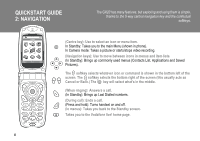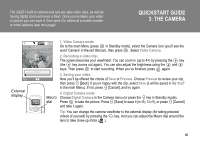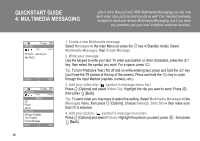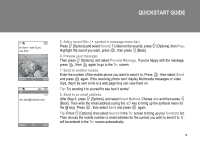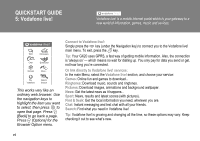Sharp GX20 Quick Start Guide - Page 7
Quickstart Guide, Downloading, Fun & Games
 |
View all Sharp GX20 manuals
Add to My Manuals
Save this manual to your list of manuals |
Page 7 highlights
Personalise your new handset by downloading new ringtones, images and background wallpaper from Vodafone live!. All downloads are saved in the My Stuff section of the main Menu. QUICKSTART GUIDE 6: DOWNLOADING G Normal Pattern 1 Ringer VolumeDownload More Assign Melody Vibration Keypad Tones Warning Tone Power On Sound Power Off Sound Message Alert Save Back G 1-1-3 Games & More Applications Screensavers Download More Settings JavaTªMInformation Select Back You can download from the Vodafone live! portal or the handset shortcuts (see previous page), or use the Download More menus: 1. Download a new ringtone: Your GX20 uses polyphonic ringtones for a more life-like sound. Go to the My Stuff section from the main Menu, choose Sounds and then Download More. Choose the ringtone you'd like and follow the instructions to download it. Tip: To activate your ringtone, go to Profiles (in the main Menu), then choose Normal, then select Options/Personalise/Assign Melody. Choose My Sounds and select your downloaded ringtone. 2. Download new background wallpaper: To choose a new background image for your phone, go to My Stuff/Pictures/ Download More. Choose an image and follow the instructions to download it. Then go to Settings (in the main Menu)/Phone Settings/Main Display/Wallpaper/My Pictures, and select your downloaded image. 3. Download new games: To add more arcade quality games to your handset, go to Fun & Games (in the main Menu) and choose Games & More/Download More. Choose a game to download, and you'll find it in Fun & Games/Games & More/Applications. vii