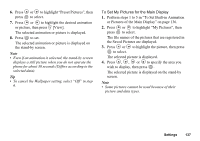Sharp GX20 Quick Start Guide - Page 145
Perform steps 1 to 5 in To Set Built-in Animation, To Set My Pictures for the Main Display
 |
View all Sharp GX20 manuals
Add to My Manuals
Save this manual to your list of manuals |
Page 145 highlights
6. Press or to highlight "Preset Pictures", then press to select. 7. Press or to highlight the desired animation or picture, then press A [View]. The selected animation or picture is displayed. 8. Press to set. The selected animation or picture is displayed on the stand-by screen. Note • Even if an animation is selected, the stand-by screen displays a still picture when you do not operate the phone for about 30 seconds (Differs according to the selected data). Tip • To cancel the Wallpaper setting, select "Off" in step 6. To Set My Pictures for the Main Display 1. Perform steps 1 to 5 in "To Set Built-in Animation or Pictures of the Main Display" on page 136. 2. Press or to highlight "My Pictures", then press to select. The file names of the pictures that are registered in the Saved Pictures are displayed. 3. Press or to highlight the picture, then press to select. The selected picture is displayed. 4. Press , , or to specify the area you wish to display, then press . The selected picture is displayed on the stand-by screen. Note • Some pictures cannot be used because of their picture and data types. Settings 137